Sometimes you may need to share a conversation with someone outside your team, such as a partner, vendor, or another department that does not have access to ThriveDesk.
The Forward feature makes this easy.
How to Forward a Conversation
Open the conversation you want to forward.
Click the forward icon in the top-right corner of the message.
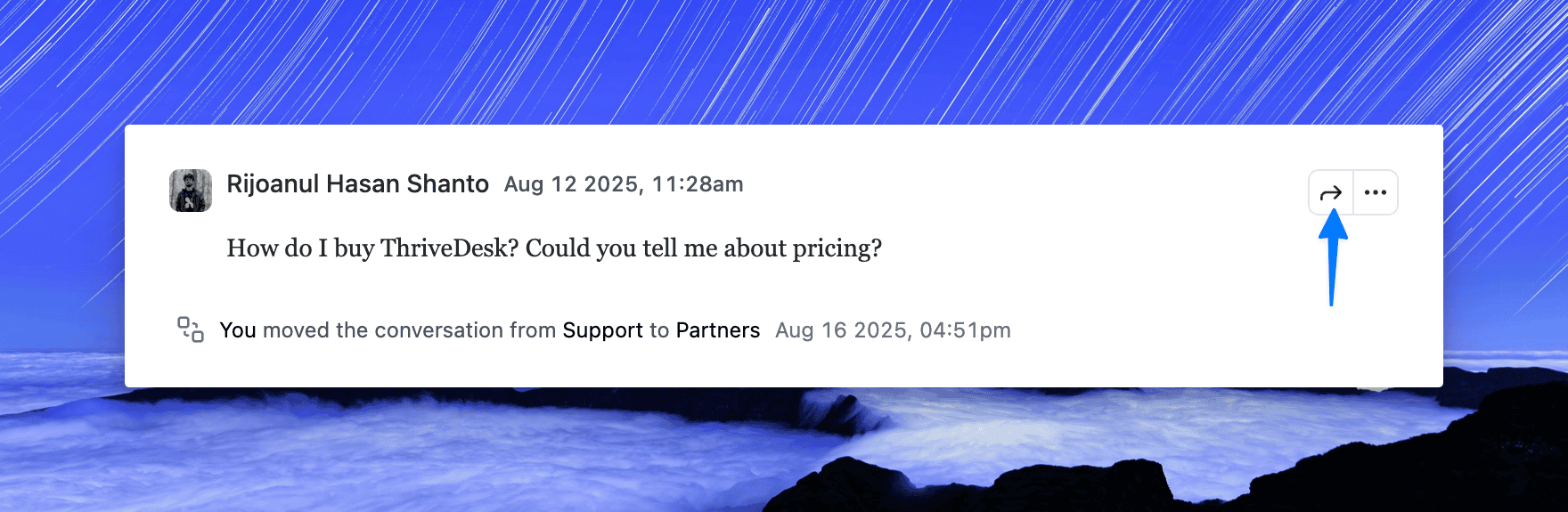
A modal will appear. In the To field, type the recipient's email address and press Enter.
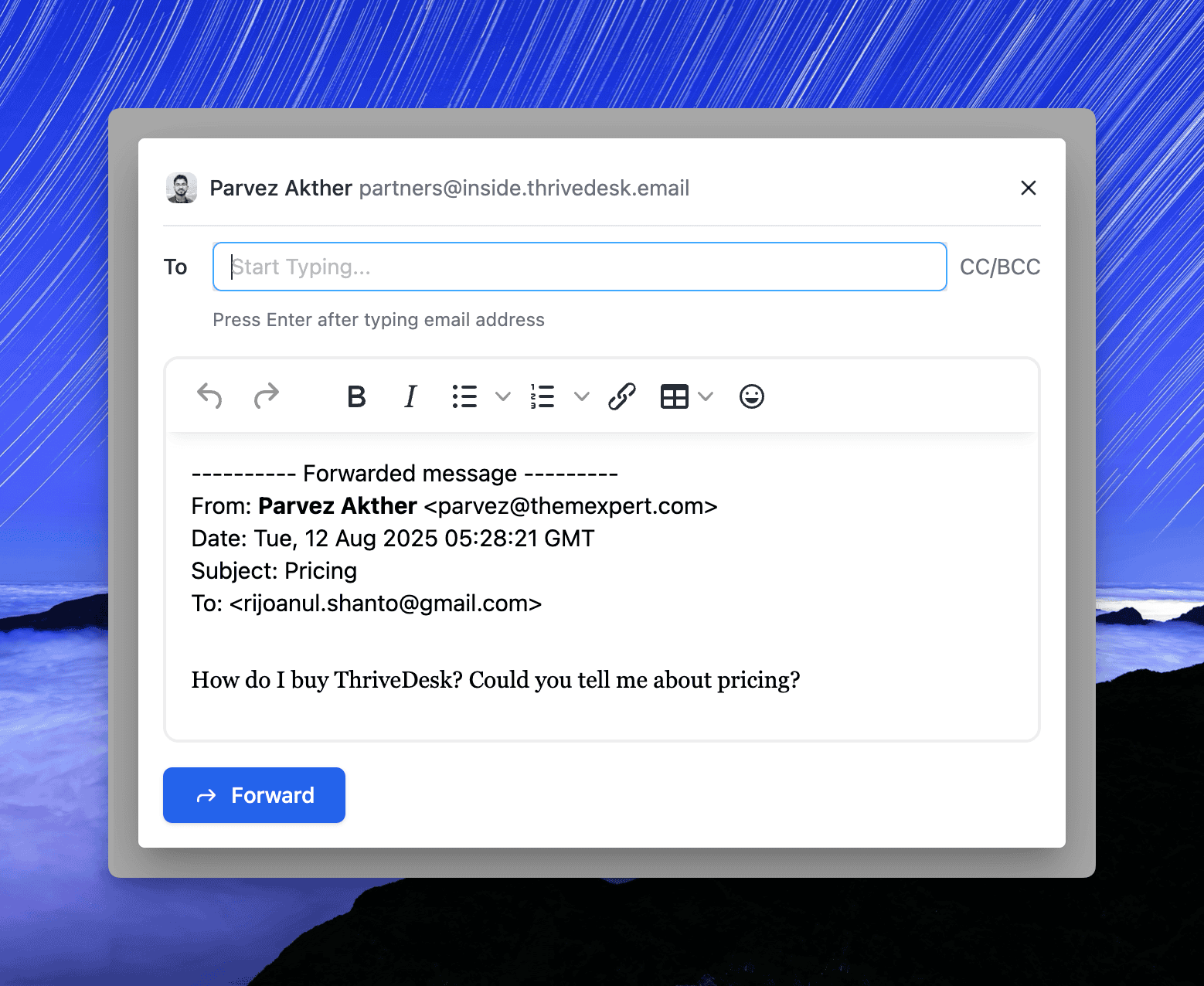
Add any additional text if needed.
Click Forward to send.
The recipient will receive the full forwarded conversation thread in their email.
Troubleshooting
Email not delivered: Double-check that the recipient's email address was typed correctly and confirmed by pressing Enter. If the email is not confirmed, it will not be sent.
Recipient did not receive the email: Ask the recipient to check their spam or junk folder. If the issue persists, verify that your ThriveDesk mailbox has proper email sending setup.
Forward button is disabled: Ensure that at least one valid email address is entered and confirmed in the "To" field.

