SureCart is a powerful e-commerce platform that seamlessly integrates with ThriveDesk. The integration allows ThriveDesk agents to access customer orders, shipping information, and subscription details directly from the ThriveDesk platform. With the integration, agents can also perform order refund and cancellation actions, subject to their permission levels.
Step 1: SureCart Setup
- Login to your WordPress website.
- Go to Plugins > Add Plugins and search for SureCart.
- Install and activate the plugin.
- Head over to SureCart > Get Started menu and setup your store(one time only).
- In final step, you'll get your API Token. Copy the token you will need it later.
- If you alreay have your store setup, you will find API Token on SureCart website > API menu. Select existing token or click +New API Token button to create new one.
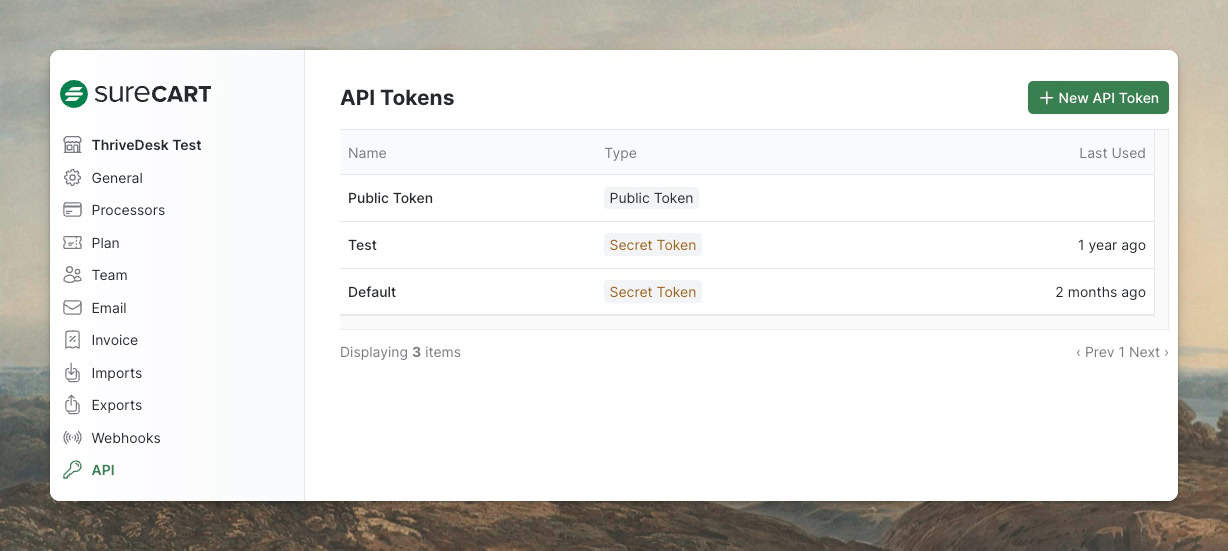
Step 2: ThriveDesk app setup
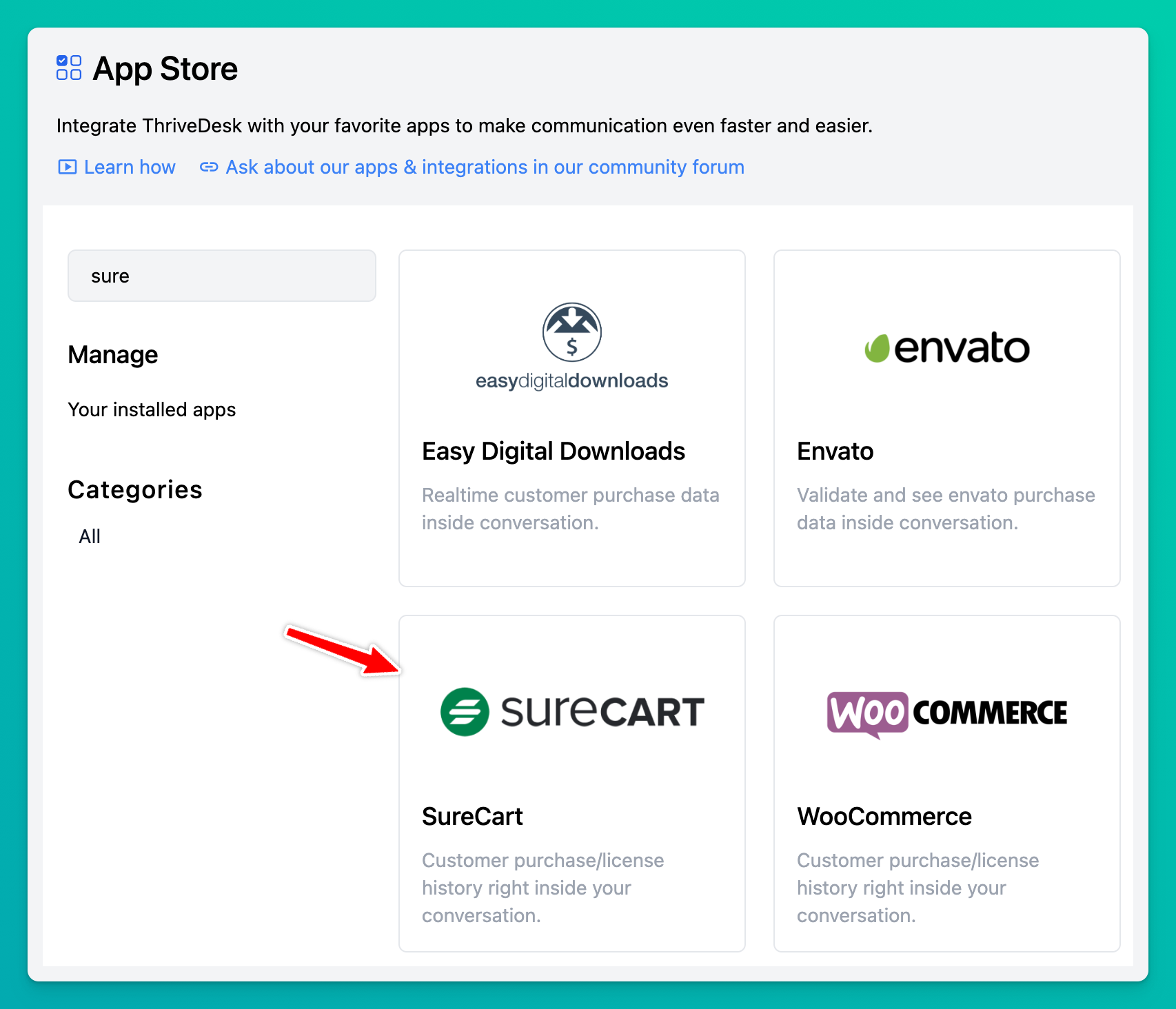
- Log into your ThriveDesk account and switch to the workspace you want to install SureCart app.
- Click the App Store menu from left sidebar.
- Search for SureCart and click Install App button.
Step 3: Configure the app
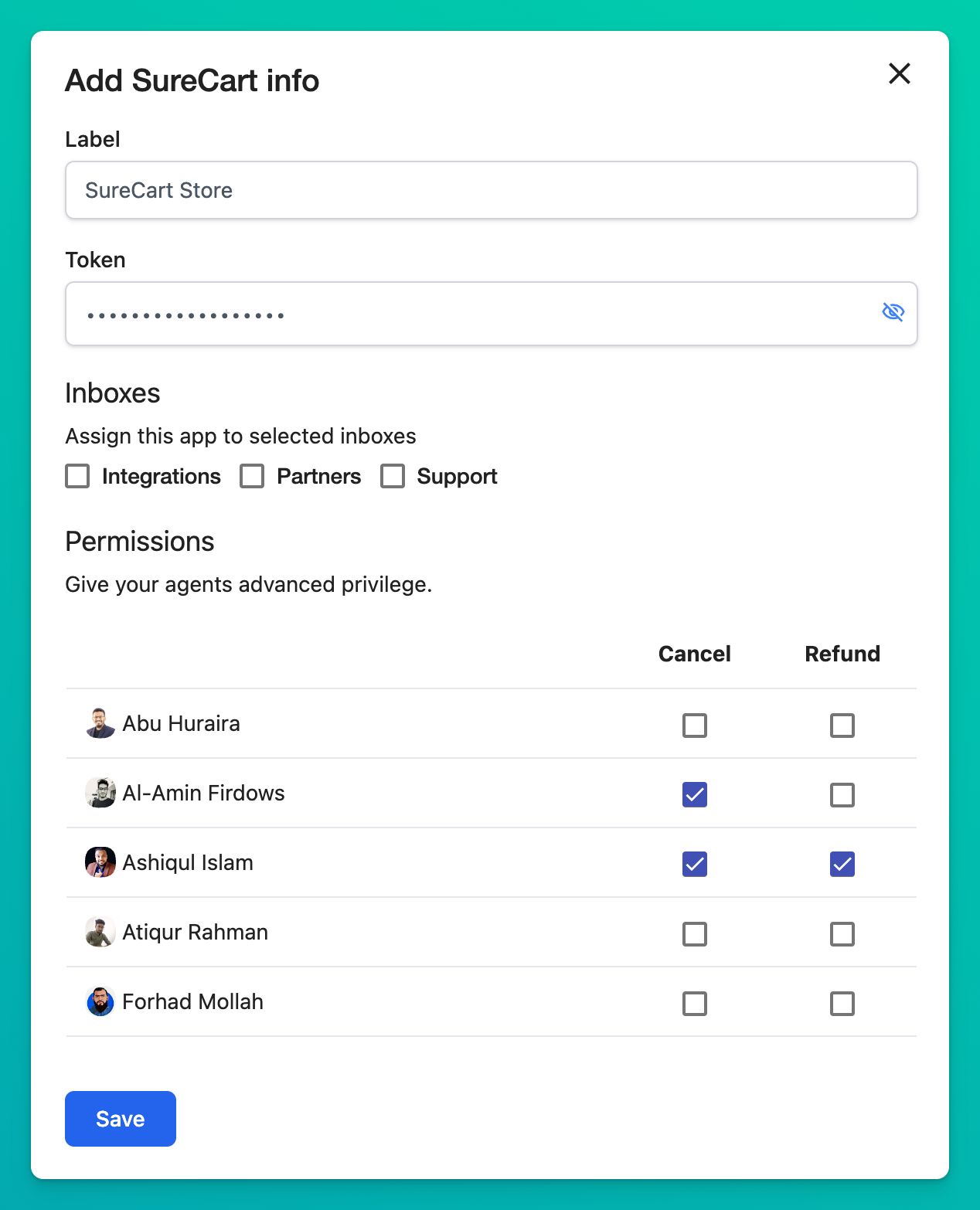
- Label: Label each app instance to easily distinguish them within the ThriveDesk sidebar.
- Mailboxes: Choose the mailbox(es) where you want to use this app. Multiple selections are allowed.
- Permission: Grant your agents permission to issue refunds and cancellations. Only designated agents with the necessary permission can carry out these actions.
Adding multiple SureCart stores
You can also add multiple accounts if you have several other SureCart stores you'd like to integrate into ThriveDesk. Follow steps 2-3 and make sure to save your settings.
Removing a SureCart Store
If you ever want to remove a store, just head back to App Store > SureCart, and click on the label to expand then click Delete. If you want to uninstall the app entirely, press the Uninstall button and it will remove all store connections that you have.

