Assigning conversations helps ensure accountability and smooth workflow. By assigning, you make it clear who is responsible for replying to a customer and managing the conversation.
ThriveDesk provides several ways to assign conversations, whether manually or automatically.
See User Roles and Permissions for more information on the various User roles.
In a conversation
You can assign a conversation directly while viewing it.
Open the conversation.
In the Conversation Details panel, click the Assignee field.
Select an agent from the dropdown list.
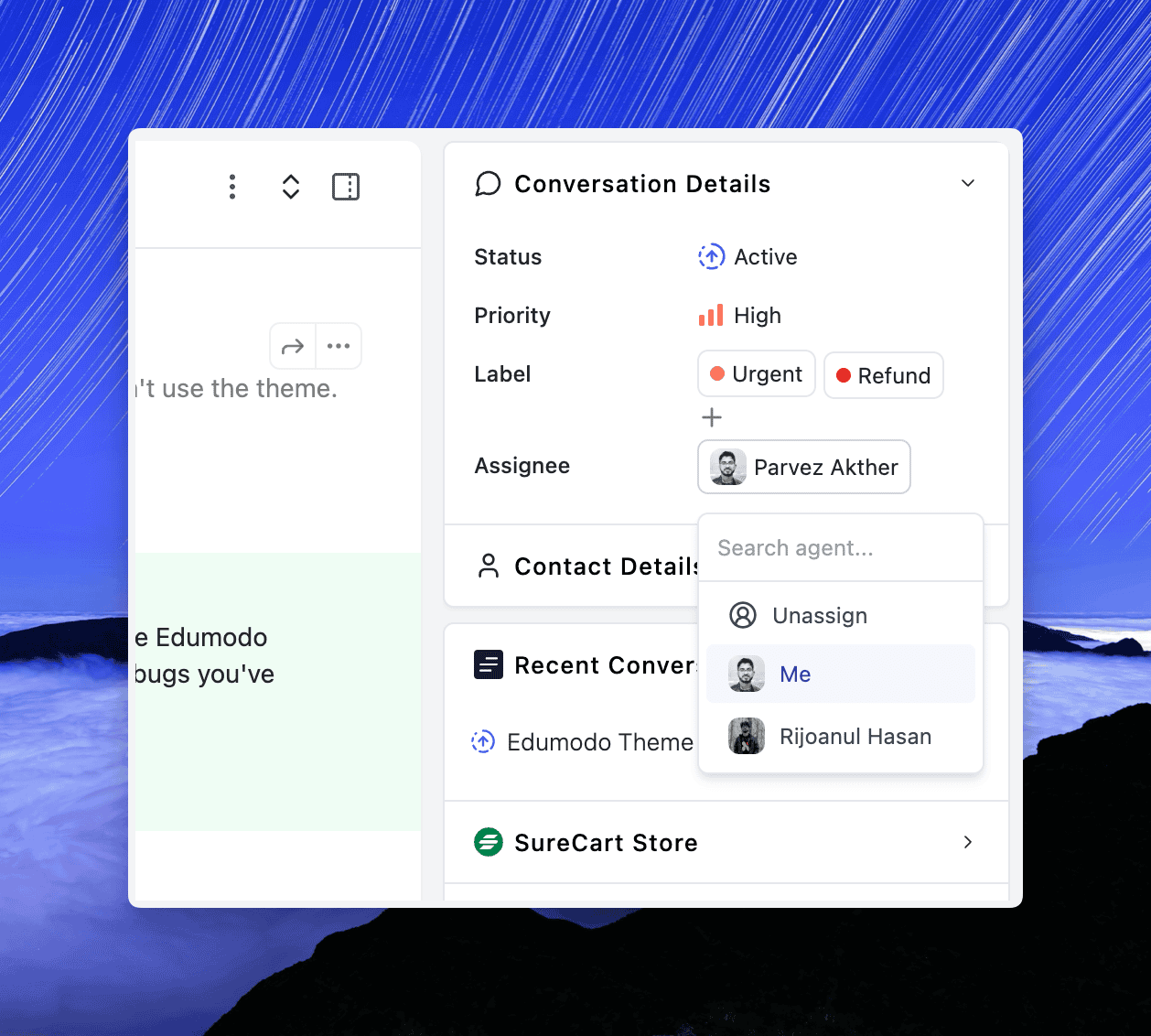
Bulk Assign
If you want to assign multiple conversations at once:
Go to your Inbox folder.
Select the conversations you want to assign.
Click the Assign button in the toolbar.
Choose an agent from the list.
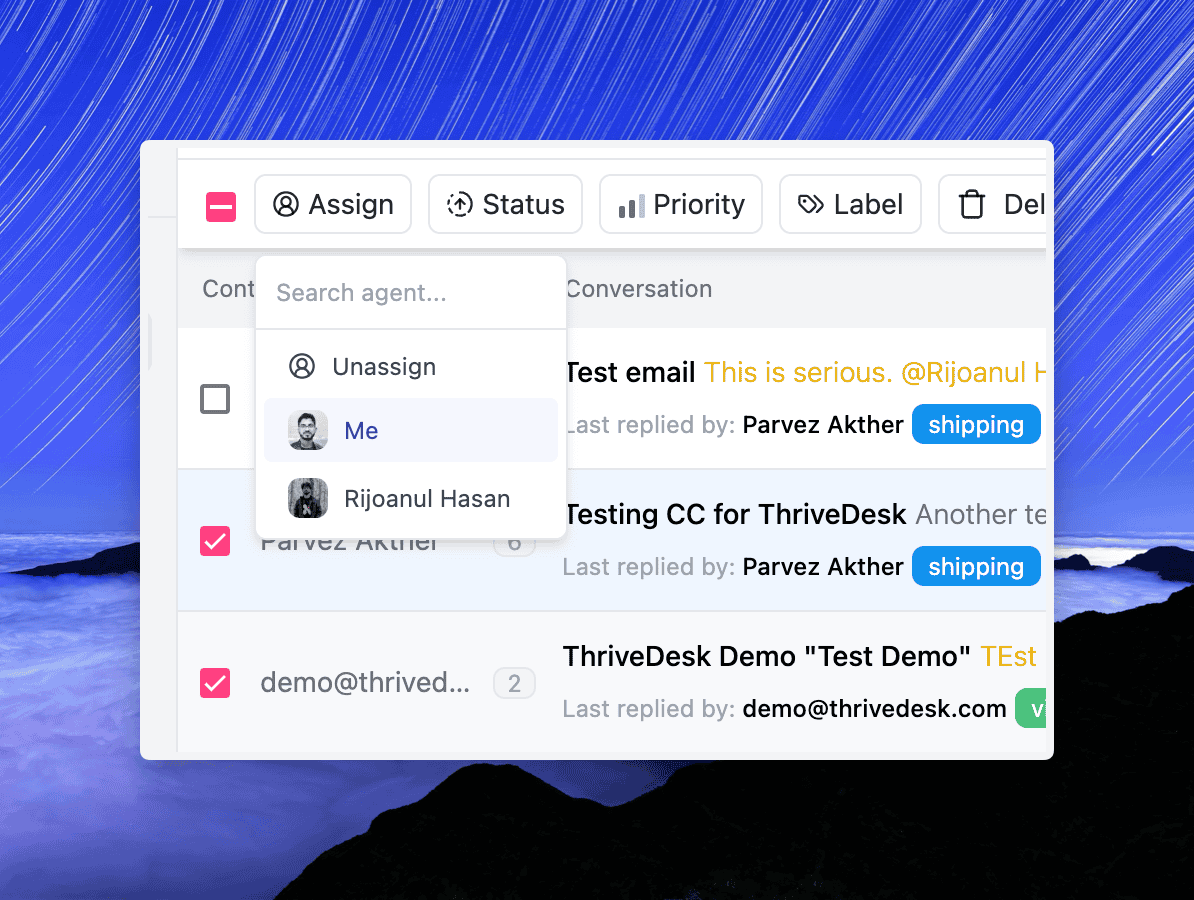
When replying or adding a note
You can also assign a conversation while composing a reply.
At the bottom of the reply editor, click the assignee dropdown.
Choose the agent responsible.
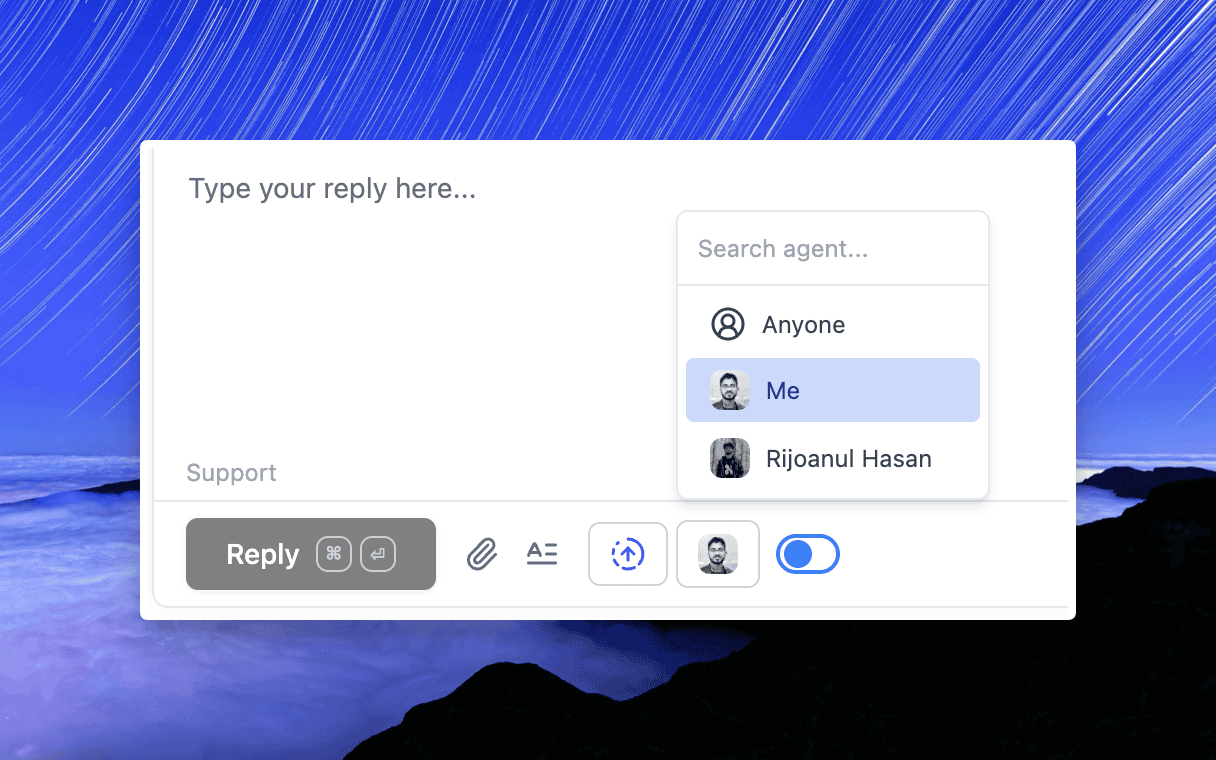
Assign Using Workflow Automation
For repetitive or predictable cases, you can automate assignment.
Create or edit a workflow rule.
Add the action Assign To.
Select the agent you want to assign conversations to when conditions are met.
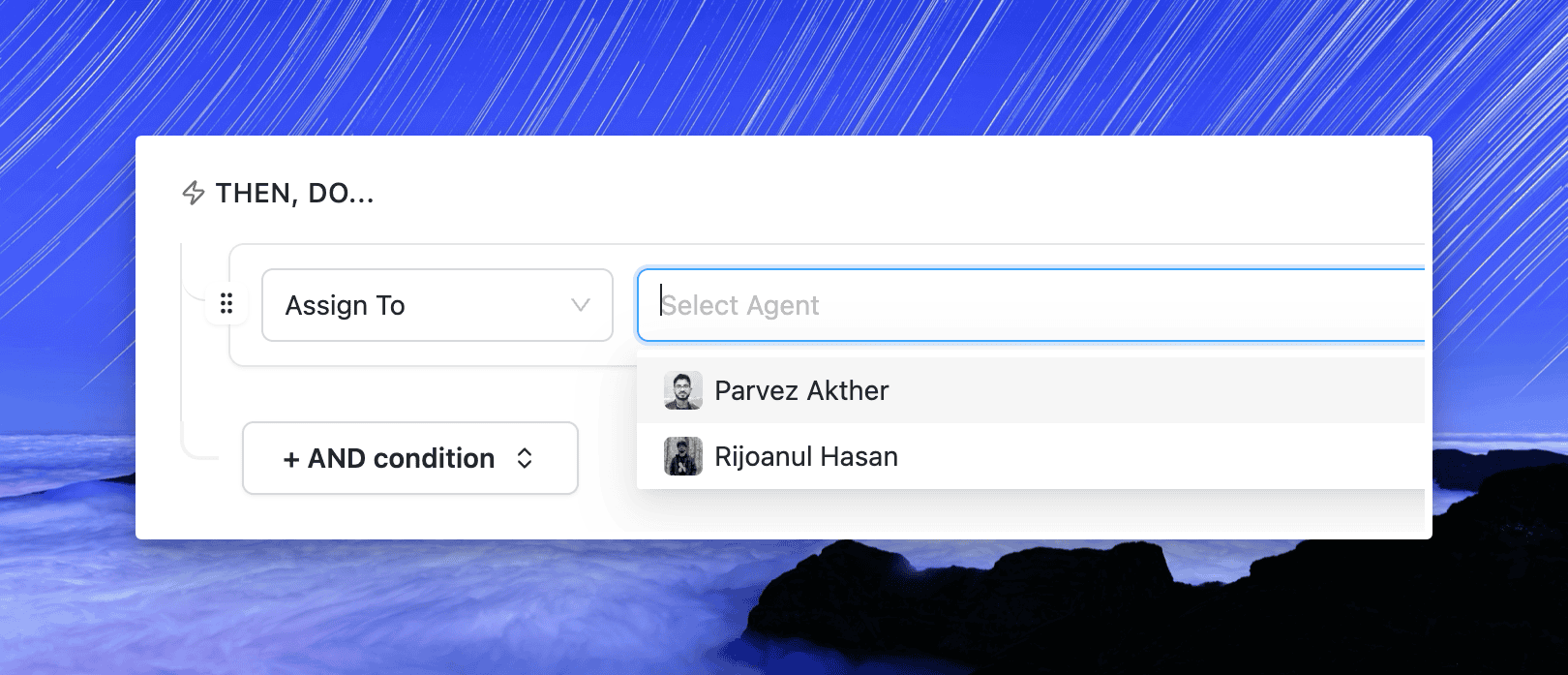
Best Practices
Assign conversations as early as possible to avoid confusion.
Use workflow automation for repetitive tasks, such as routing based on subject or keywords.
Reassign conversations when responsibility changes, so the correct agent has visibility.

