ThriveDesk's search feature helps you quickly find conversations, tickets, customer information, and more across your support platform. It makes it easier for support teams to locate information and respond to customer inquiries fast.
Search and Results
To start a search, click the magnifying glass icon in the bottom left corner of the app.
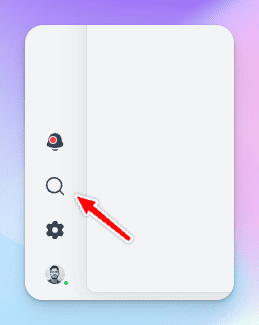
Type your search terms and press Return/Enter. Your search results will appear.
Conversations Search
Type your query and press Return/Enter to search through all conversations.
Contact Search
To search for a specific contact in conversations, click the Contact filter, enter the email address, and press Apply.
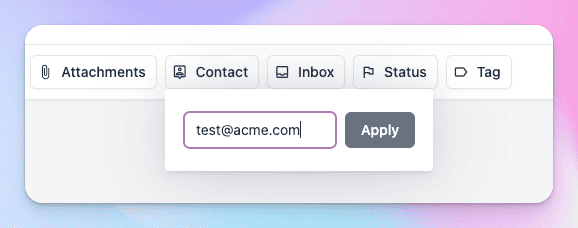
Refine with Filters
Use filters at the top to narrow down your search results. You can apply multiple filters to get more precise results.


