Changing the contact associated with a conversation is helpful when a message is linked to the wrong person or when a conversation needs to be reassigned to a different user.
This article is all about how to change the contact directly from the conversation.
Open the Contact Menu
Locate the Contact Details section on the conversation sidebar. Click the three-dot menu next to the contact's name.
From the dropdown menu, click on “Change contact.” This opens a modal allowing you to search for or create a new contact.
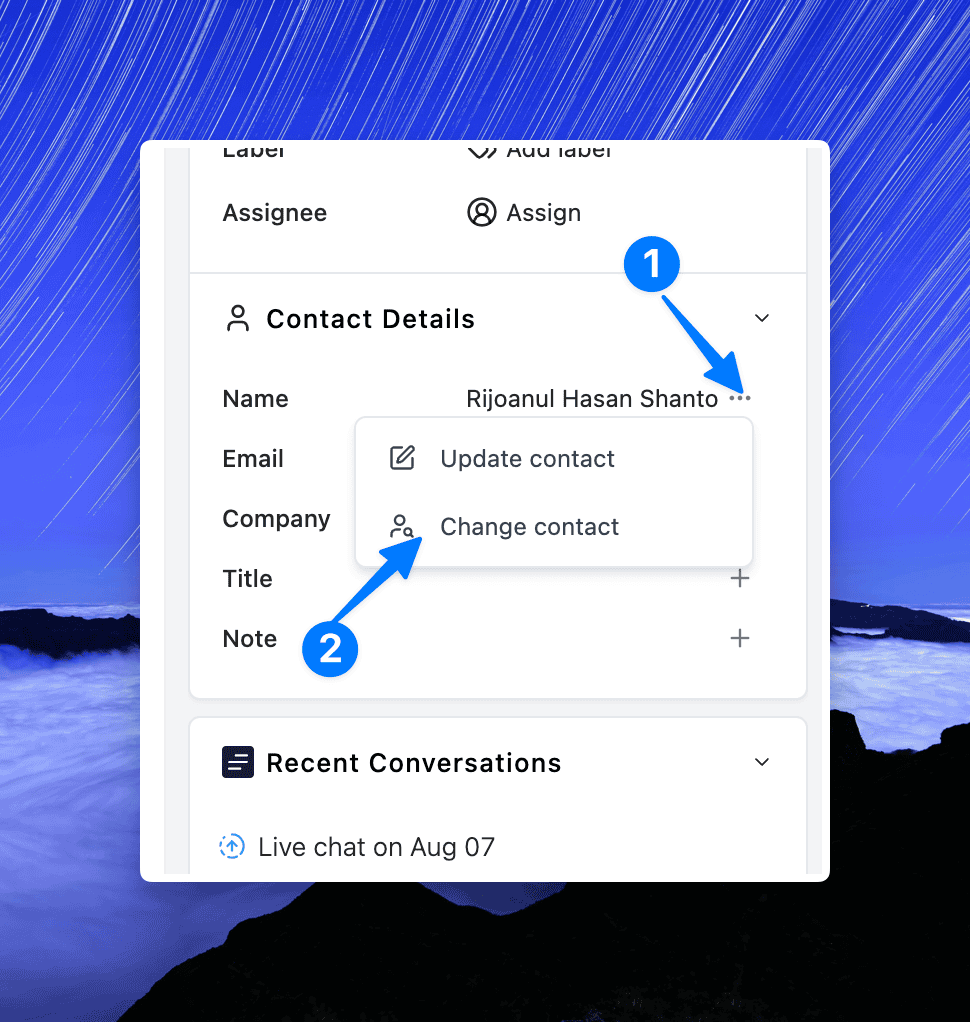
Search for an Existing Contact
In the modal, type the name or email address of the contact you want to associate with the conversation.
If the contact exists, it will appear in the dropdown. Select the appropriate contact.
If the contact does not exist, you’ll see “No recipients found.” Click “Add new contact” to create and assign a new contact.
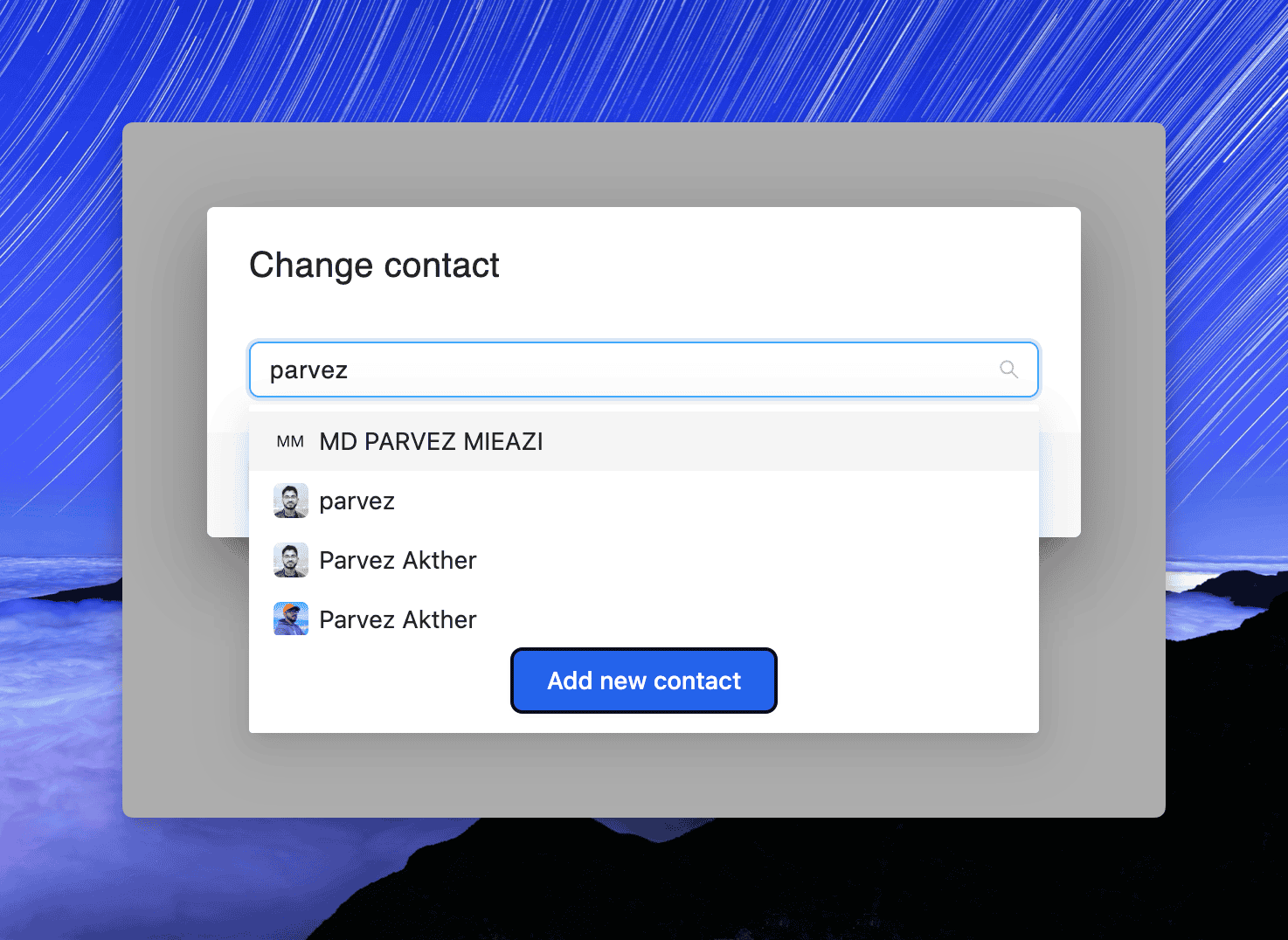
Confirm and Save
After selecting or adding the new contact, the conversation will now reflect the updated contact in the Contact Details panel.
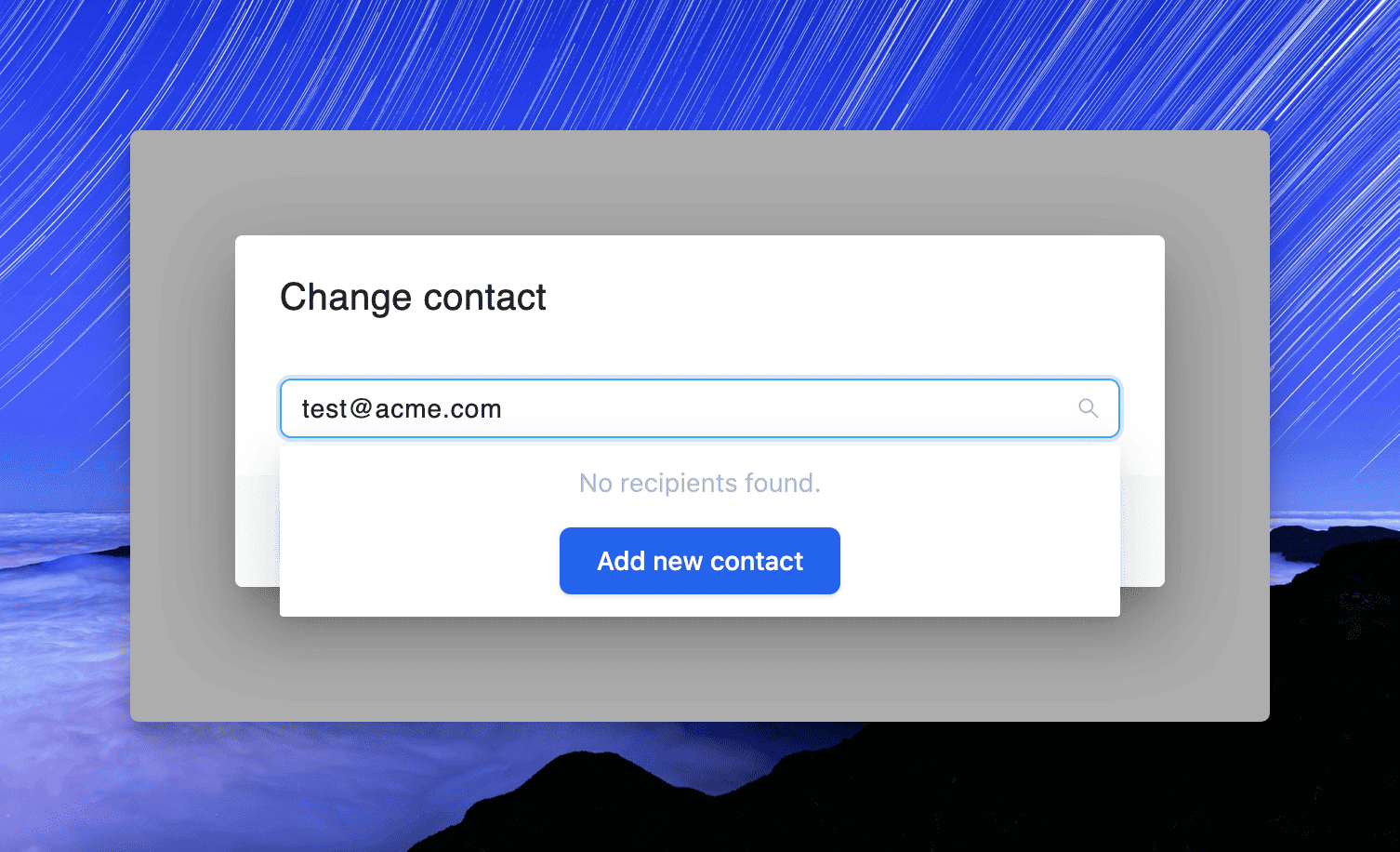
Additional Notes
Permissions: Ensure you have the required permission to update contact information for conversations.
Data Integrity: Changing the contact may affect conversation history and reporting. Make changes carefully.

