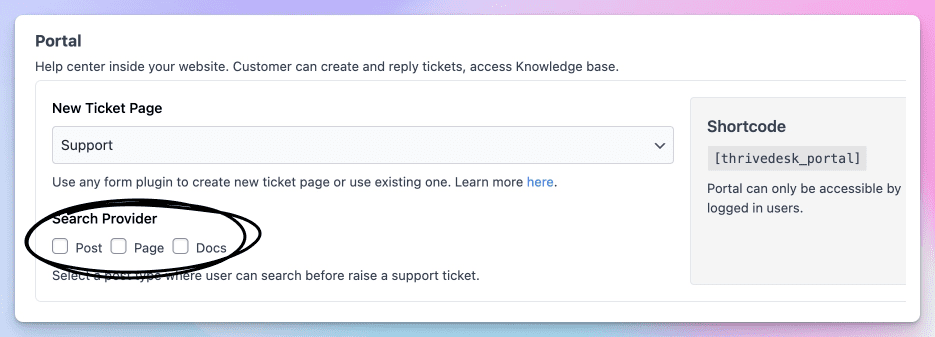WPPortal is a powerful helpdesk solution designed to enhance your WordPress website by providing efficient customer support. With WPPortal, your customer can easily initiate new conversations, check message history, and access a comprehensive knowledge base.
Create API Key
- Login to ThriveDesk and hover over your avatar(bottom left corner).
- Click Settings then API Keys menu under your organization settings
- Click on Create new API key button.
- Give your API a name and it'll only use for your referance.
- Click create button and you'll see your API key.
Add Live Chat Assistant
Once you validate your API key you'll be able to select chat assistant that you created in ThriveDesk.
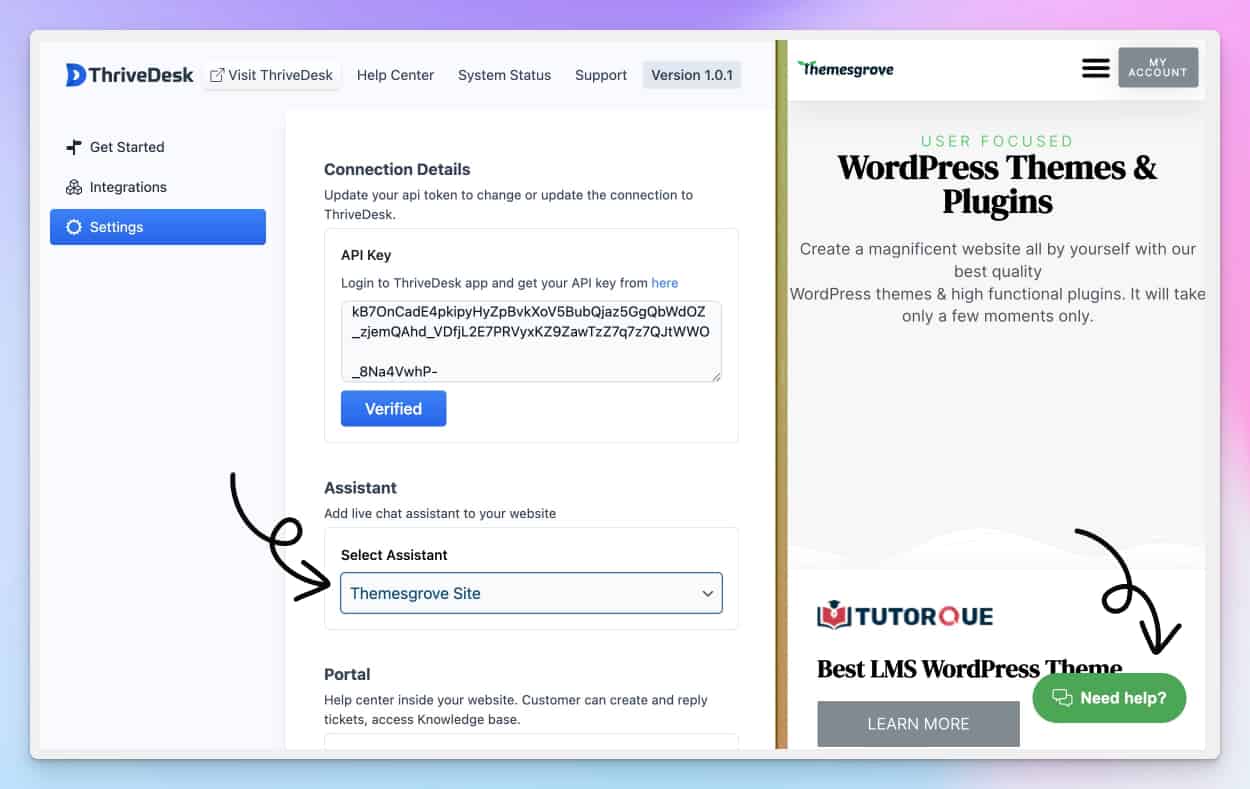
Select the Assistant and press save button, Now visit your website and you'll see the Assistant loaded in every page.
Portal setup
To create a customer portal on your WordPress site, create a new page and add the [thrivedesk_portal] shortcode. This will turn the page into a portal where customers can access their support tickets.
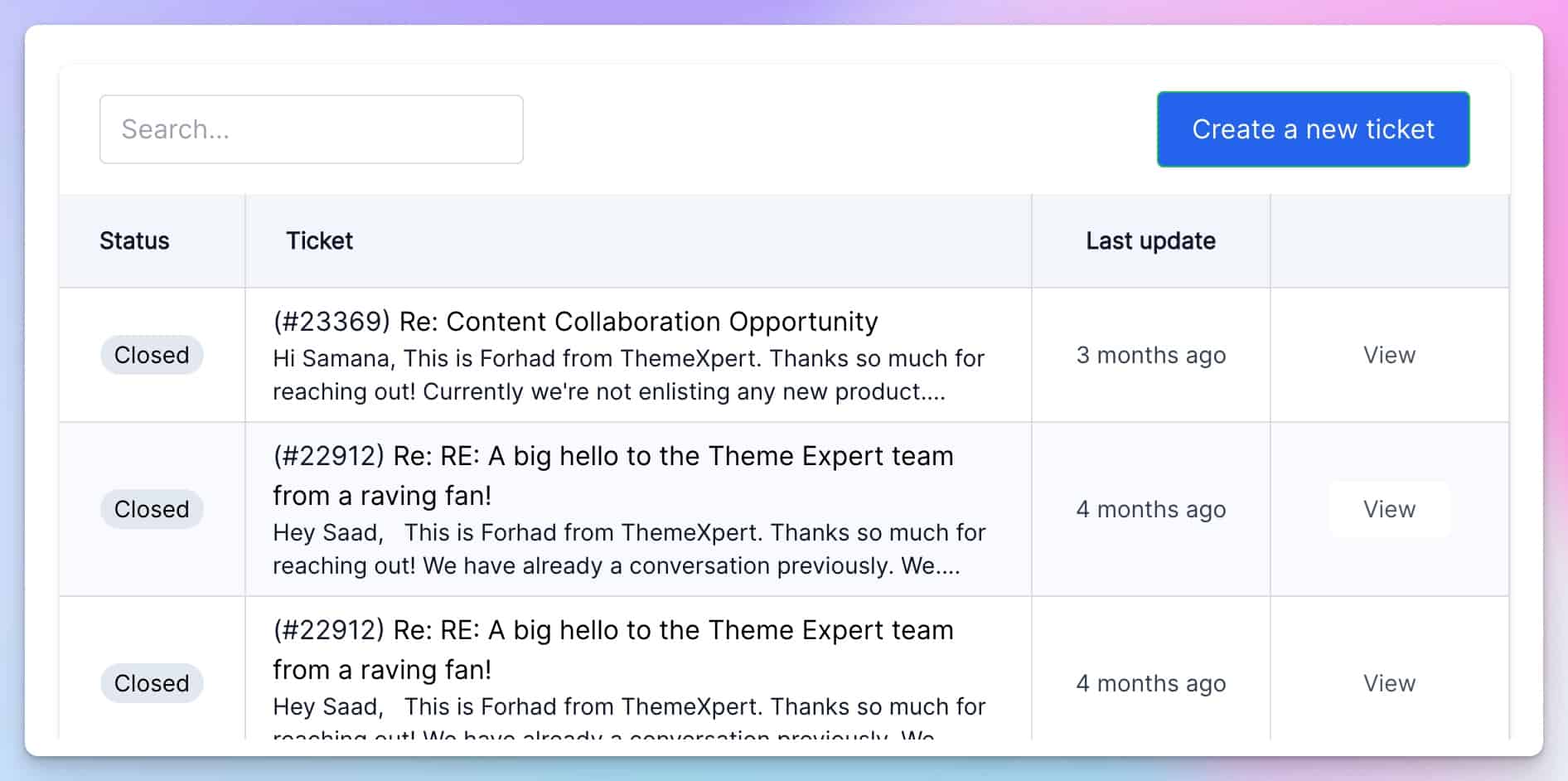
This centralized approach streamlines the support process, making it organized and efficient for both you and your customers. By utilizing the ThriveDesk portal, all customer support inquiries can be accessed and managed from a single location.
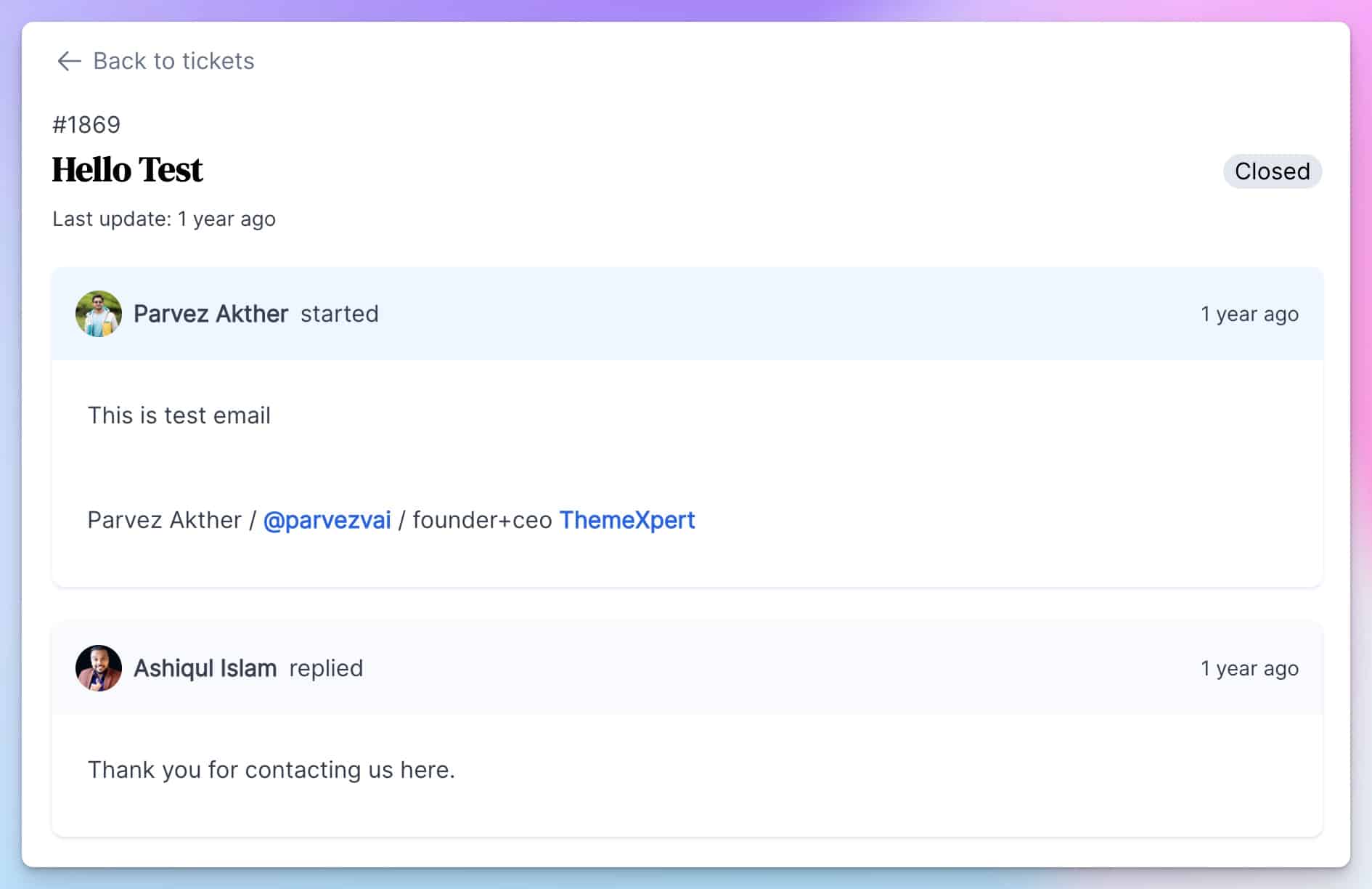
Create Ticket page
To begin the process, it is recommended to install a form builder plugin of your choice, to create the necessary forms for your website. WPPortal is compatible with a wide range of form builder plugins available in the market.
Once the form is created using the chosen plugin, it can be embedded into a webpage of your choice.
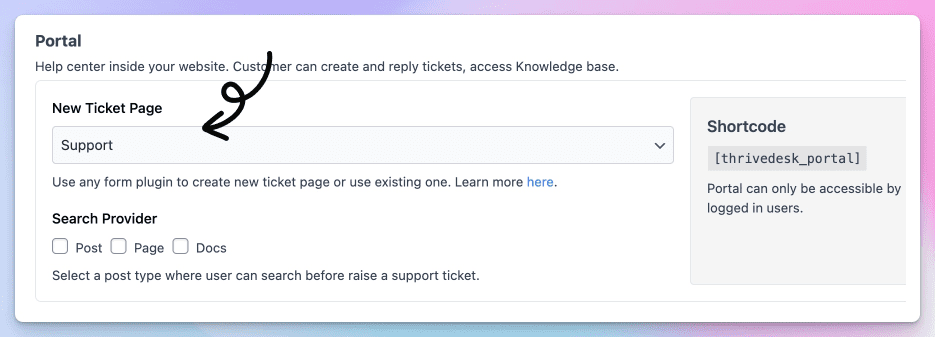
Then, navigate to the WPPortal settings and select the desired form page from the New Ticket Page dropdown.
This will enable users to submit a request for assistance via the designated form on your website.
Contact Form 7
Fluent Form
Search provider
To improve the ticket creation process, select relevant post types for the search screen. This enhances customer satisfaction and streamlines support requests.