The Split Conversation feature is designed to help support agents manage and organize customer communication more efficiently.
When a single conversation thread covers multiple topics or when a new issue is raised mid-thread, splitting the conversation allows agents to create a new ticket for better focus, tracking, and resolution.
This ensures clarity for both the support team and the customer, avoiding confusion and improving response management.
How to Start a Split Conversation
To initiate a split conversation:
Navigate to the message within the conversation that you want to split.
Click the ellipsis (⋯) icon next to the message.
From the dropdown menu, select Split conversation.
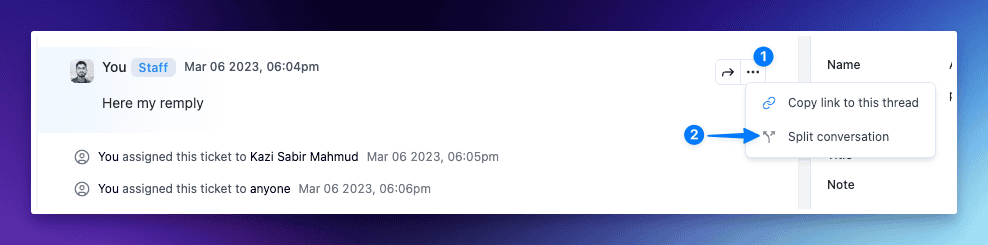
This action opens the Split conversation modal, where you can configure the details for the new conversation.
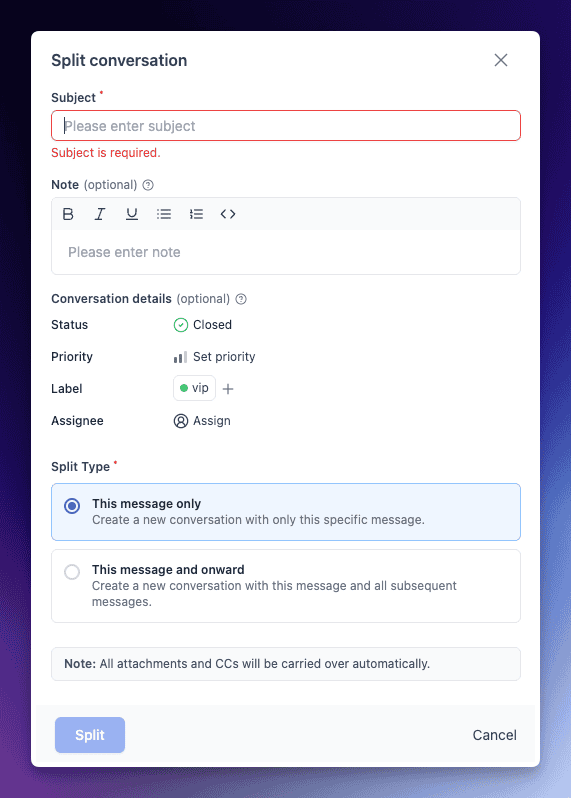
Subject (Required): Enter subject for the new conversation. This field is mandatory and must be filled to proceed.
Note (Optional): Add internal notes with text formatting to provide context for teammates.
Status: Set the initial status of the new conversation (e.g., Open, Closed).
Priority: Assign a priority level to help triage the conversation appropriately.
Label: Add predefined labels such as “vip” to categorize the conversation.
Assignee: Assign the new conversation to a specific team member or group.
Split Type (Required):
This message only: Creates a new conversation using only the selected message.
This message and onward: Creates a new conversation from the selected message and all following messages.
Click Split button to finalize the split and create the new conversation.
Identifying Split Conversation
Once you split conversations from parent thick you'll see a message linking to the new conversation
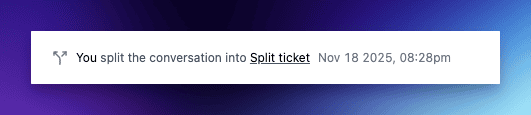
Inside the new conversation you'll also see message from where it split from

Use Case for Split Conversation
The Split Conversation feature is especially useful in the following scenarios:
A customer introduces a new issue in the middle of an ongoing conversation.
A separate team needs to handle part of the conversation (e.g., billing vs. technical support).
For tracking purposes, when multiple issues are discussed in one thread but require separate follow-up.
When preparing a thread for handoff or escalation.

