FluentCRM is a self-hosted email marketing automation plugin for WordPress. Manage your leads, customers, emails, automated email sequences, learners, affiliates, and monitor user activities in one place; without having to leave your WordPress Dashboard! The ThriveDesk app instantly connects your customer to their FluentCRM profile. You can see the lists or tag they are subscribed to inside ThriveDesk and their ticket history in FluentCRM.
Here's a snapshot of what it looks like in ThriveDesk
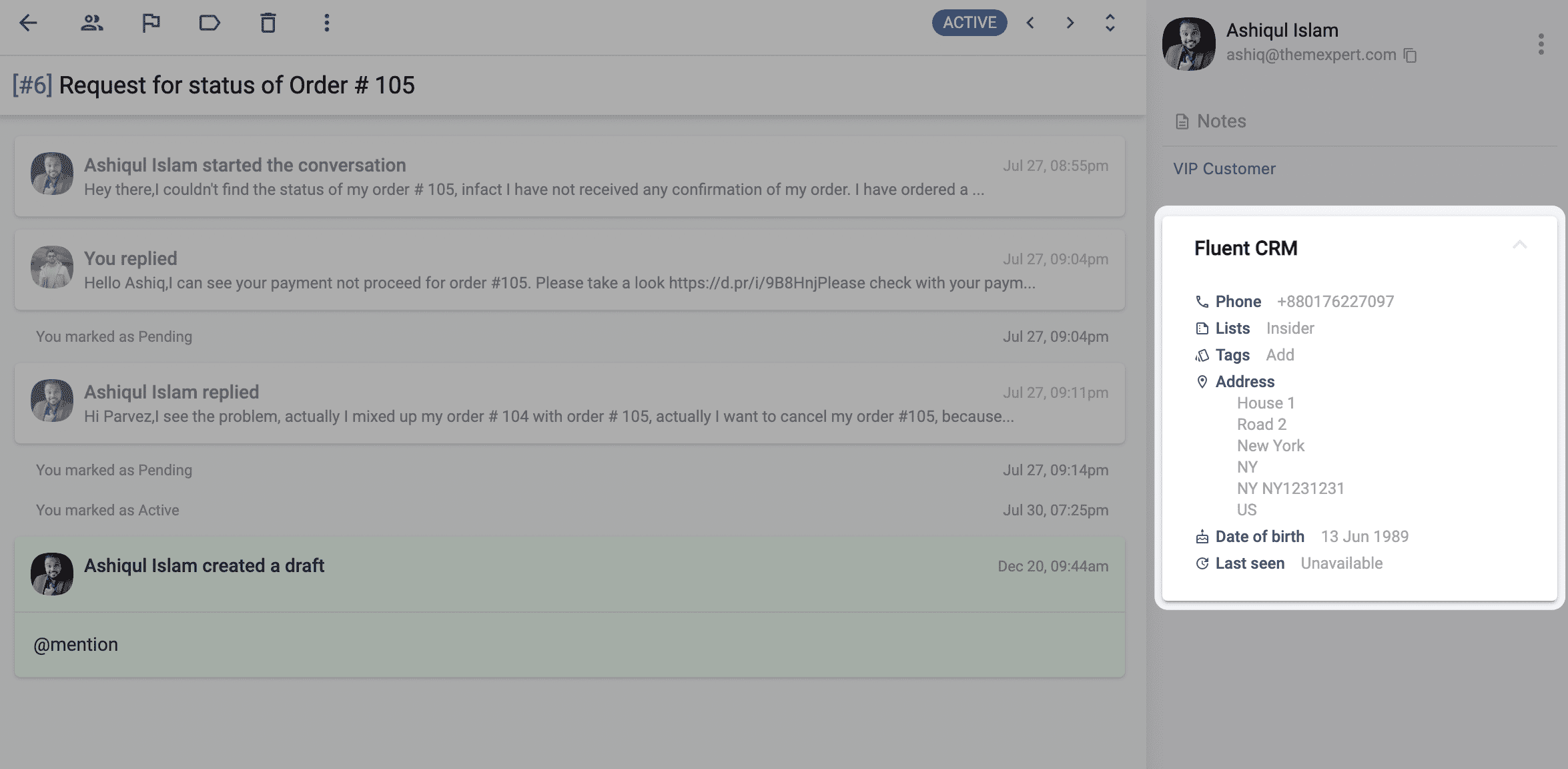
Installation and Configuration
- Login to your WordPress website.
- Go to Plugins > Add New and search for ThriveDesk, or download the ThriveDesk plugin and install it manually.
- Activate the plugin and navigate to the ThriveDesk page.
- If you already have a ThriveDesk account, click the Connect Existing Account button. If you're starting fresh, click Create New Account.
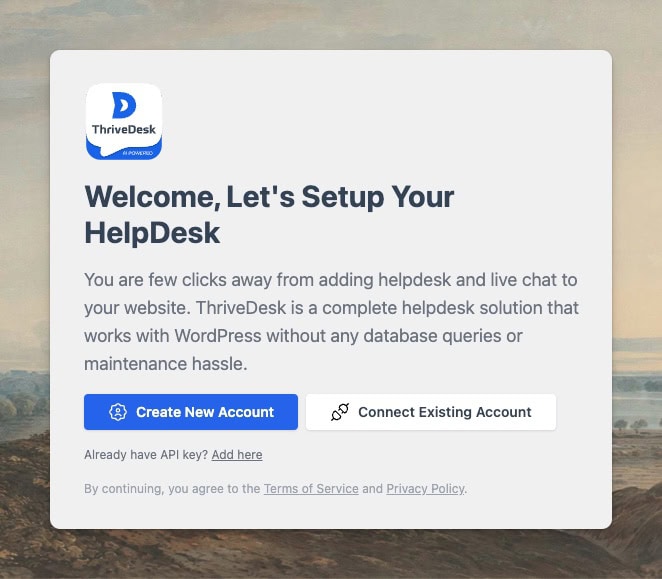
- Once you complete the on-screen connection process, you'll be returned to the plugin settings screen.
- If you have Fluent CRM installed, you'll see a connect button.
- Click the Connect button, and it will take you to the ThriveDesk app configuration page.
- Label each app instance to easily distinguish them within the ThriveDesk sidebar.
- Select the mailboxes where this app will be used. You can select multiple mailboxes.
- Congratulations! Your Fluent CRM app installation process is complete, and you'll be taken back to your WordPress site.
Troubleshooting
Unable to install the app
This is likely a permissions issue. Only the workspace owner and admins can install the app. The workspace owner can grant or revoke permissions in the Rules and Permissions settings. If you’re an admin, ask your workspace owner to grant you the necessary permissions.
Customer data not displaying
There could be several reasons for this issue, but it is often due to server firewalls or security plugins that block API requests to your site.
- If your website is protected by Cloudflare's firewall, please refer to our documentation for guidance.
- If you have a custom firewall installed on your server, ask your system administrator to whitelist our IP addresses.
- If you have a security plugin installed, ensure that our IP addresses are whitelisted.
WP Portal
You can setup a help center inside your WordPress website where your customer can see their ticket and create new one. For more information and setup guide follow WP Portal documentation.

