Slack centralizes all of your team's conversations. In addition to group chat and instant messaging, Slack connects with many of the services you use on a daily basis and automatically sends updates to a channel (akin to a room) of your choosing.
With our integration for Slack, you can send events from ThriveDesk (like new chats, new conversations, customer responses, etc.) right away to any channel or person you choose.
Even different inboxes can be linked to different channels. Each event will have a link to the relevant conversation. See how it will look in action in the picture below:
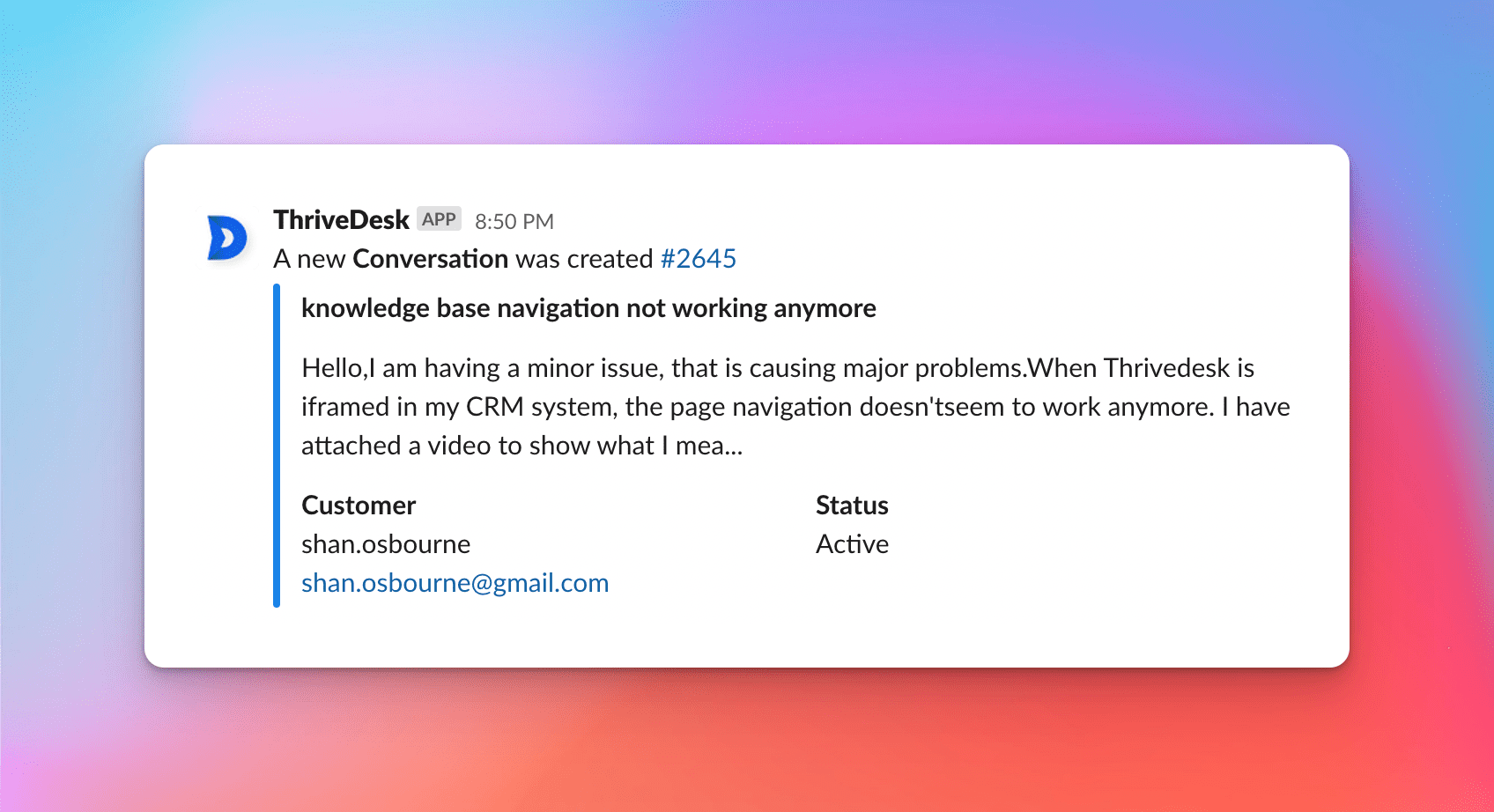
Installing the app
Log in to your ThriveDesk account. Head to App Store → Slack and click Install now.
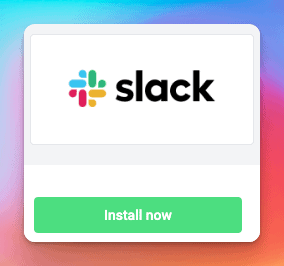
If prompted, log back in to your Slack account and then click Allow.

Under the integration settings in ThriveDesk, select which events you'd like to post to Slack, then select a channel for each inbox and click Save.
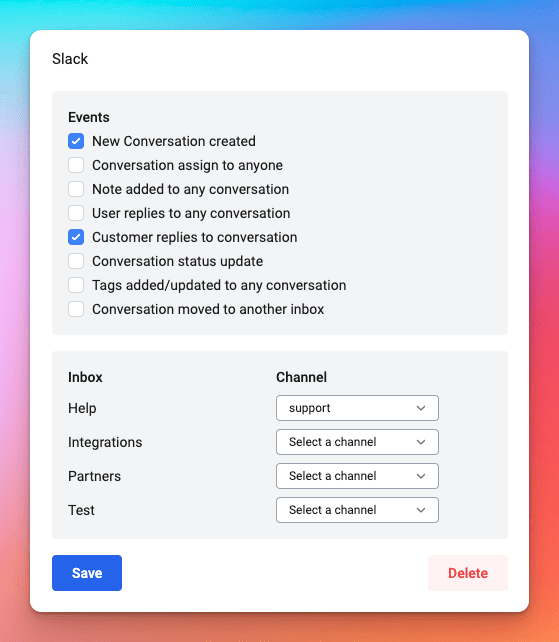
Your selected Slack channels will receive a message like this:

Uninstall Integration for Slack
Head to Manage Apps in your Slack Workspace and open any existing ThriveDesk apps (name may contain the word "legacy"). Click Remove App to uninstall.
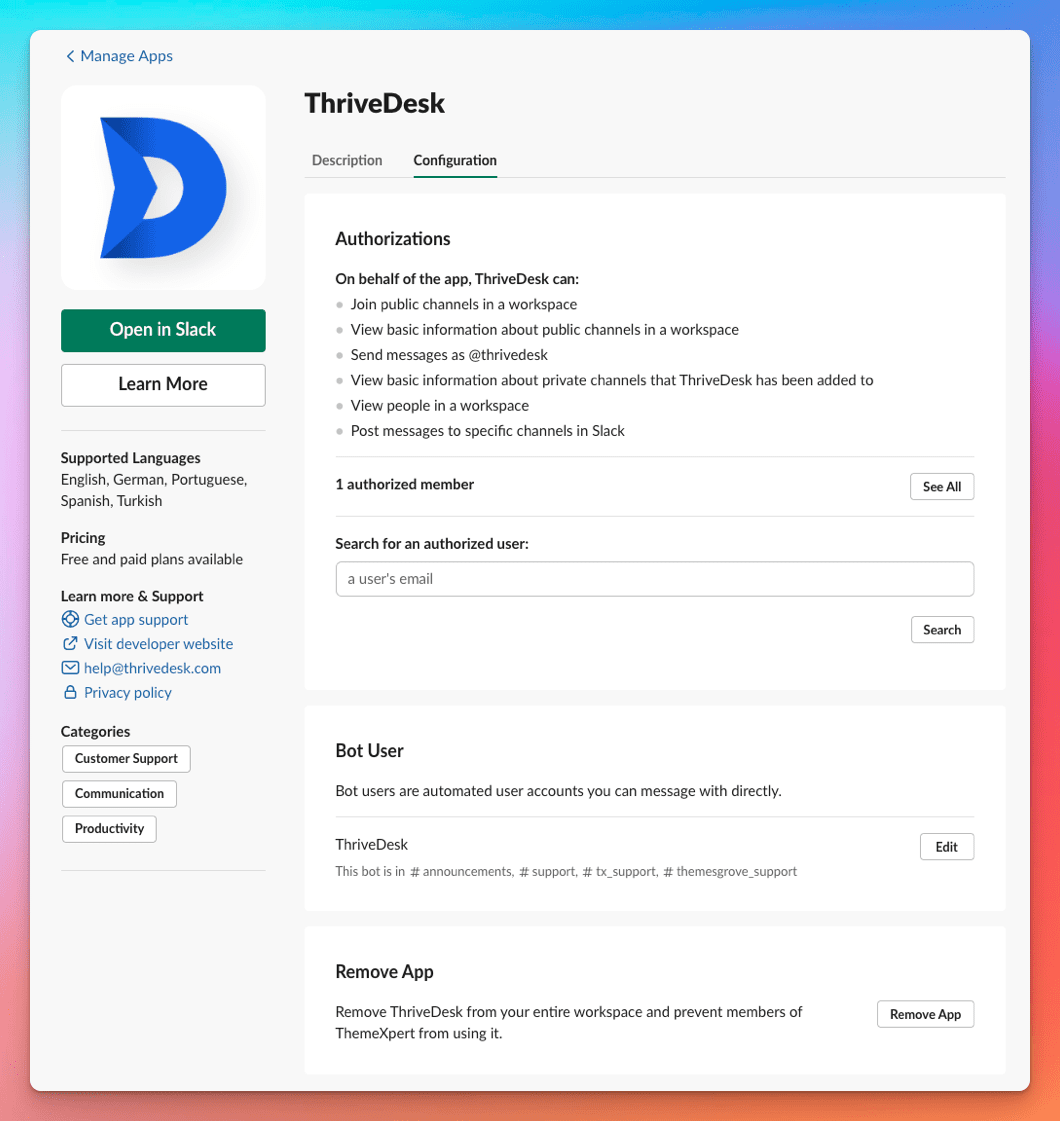
Head back to ThriveDesk App Store → Slack and click Uninstall App.
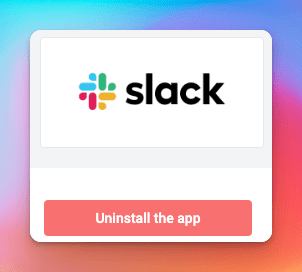
Including private channel
Invite ThriveDesk in your private channel using /invite command. Search for @thrivedesk and press enter. You'll see private channel inside Slack integration on ThriveDesk once you invite ThriveDesk into the channels.
Privacy policy
ThriveDesk privacy policy: https://www.thrivedesk.com/our/privacy/
Slack privacy policy: https://slack.com/trust/privacy/privacy-policy

