ThriveDesk gives you tools for data access control and logical separation of conversation: workspaces and inboxes.
Workspaces
A workspace is the highest abstraction level within a ThriveDesk. It's made up of Inboxes (see more on them below) and users. Most commonly a ThriveDesk workspace represents a real-world company or other type of isolated grouping.
To switch between workspaces, to open the current workspaces settings, or to create a new workspace, use the account dropdown on the bottom of the left bar.
Multiple workspaces
As a ThriveDesk user, you can create, manage, and join workspaces without limits. Each workspace could have different billing plan.
Adding new members
Only account owner can invite other members to join in the workspace. Invite is sent automatically to the specified email and valid for 24hrs.
If there's no account associated with that email, the invited person will have to create an account. Otherwise, they'll be able to join with their existing account.
Newly-joined users get the basic User access level.
Adding new workspaces
Mouse over to your profile bottom left side of the app bar and click Add a new Workspace from your workspace list.
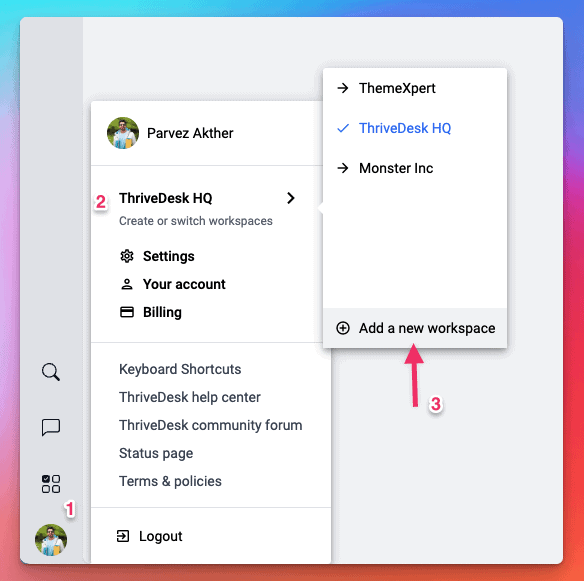
Select Workspace plan and give your workspace name and press the Create button. If the workspace already taken, tweak the domain name and you'll be able to create new Workspace.
Deleting a workspaces
Deleting a workspace is simple process. Head over to Settings > Organization Profile and click Delete Organization to delete the workspace.
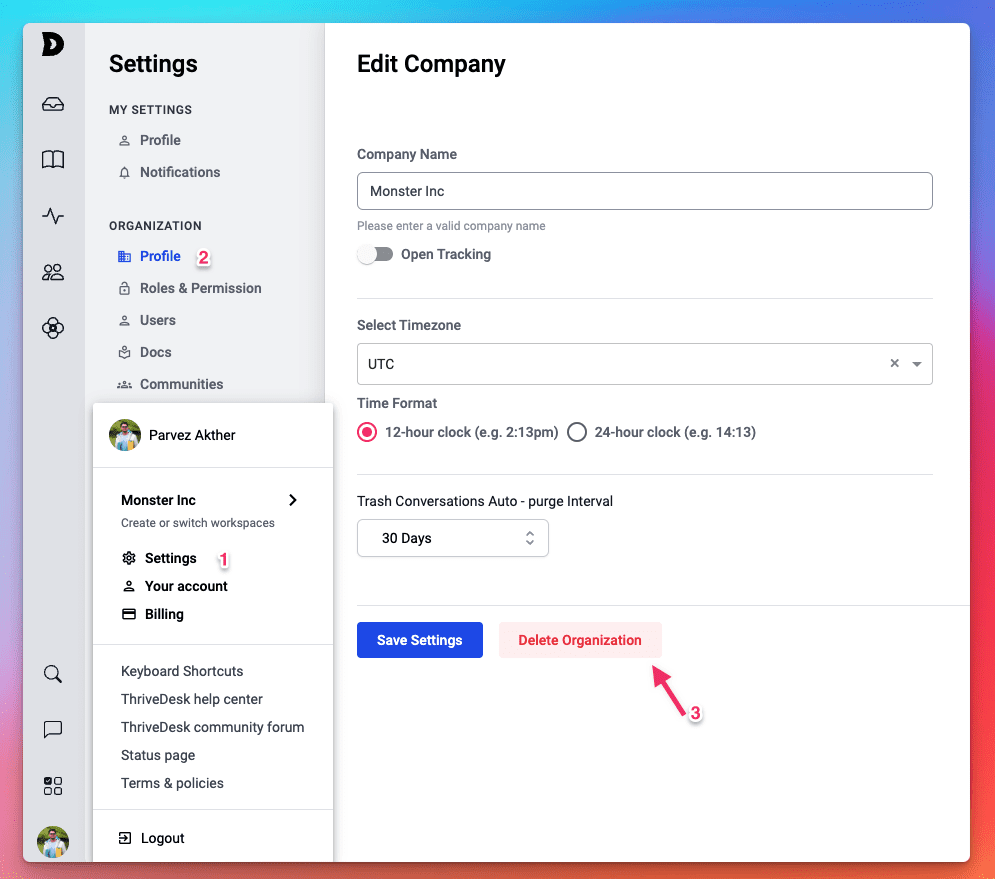
Inboxes
A inbox is a silo of conversations within ThriveDesk. All conversations are inbox-specific and you could setup multiple inboxes for different purposes.
Every new workspace (including the one created for you on account creation) comes with a fresh inbox named “Support”. You can rename or delete it as you see fit.
Ways of organizing inboxes
There are several practical ways of using inboxes:
- A inbox per department - If you have several departments like Sales, Support, HR, it makes sense to reflect that separation in ThriveDesk too.
- A inbox per multiple products - If you have separate team for each product and you want to track them separately, you can use a separate inbox for multiple products.
- A inbox per brand - If you have multiple brand you can separate inboxes per brand, eg: support@apple.com and support@oranage.com
Which way is the best fit for you depends on the characteristics of your product and business.
Permissions
By default workspaces members doesn’t have access to any inboxes. When you create a Inbox you need to assign member and teams for that inbox. Their permissions are then dicated by their workspace-wide access level.
There are three access levels in ThriveDesk: User, Administrator, and Owner. Please note that an workspace must have one and only one Owner.
Access levels can be viewed and changed in the Roles and Permission section of organization settings.

