Google Tag Manager (GTM) provides an efficient means of managing tags and JavaScript snippets that transfer data to third-party services, such as ThriveDesk, from your website or application. By utilizing GTM, you can seamlessly add or remove snippets without the need for developer intervention.
Implementing ThriveDesk Assistant via GTM enhances your ability to comprehend customer behavior by tracking their actions on both your website and application. Furthermore, it represents the easiest way to load the Intercom Messenger on your website.
- You must have Google Tag Manager installed on your website.
- To edit your Google Tag Manager configuration, you need permission. If unsure who manages it, check with your website, SEO, or marketing team.
Install ThriveDesk with GTM for logged out visitors on your website
- From the ‘Tags’ section of your GTM account, click ‘New’ to create a new tag.
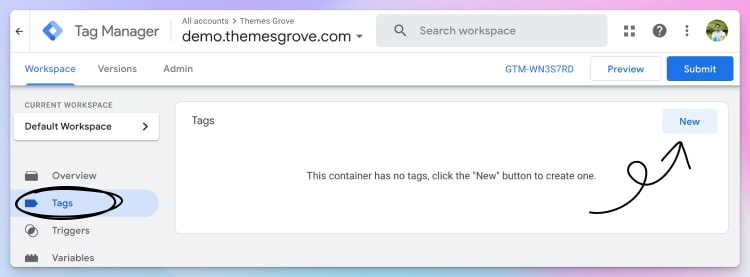
- Give your tag a name, like “ThriveDesk Assistant”, then edit the Tag configuration.
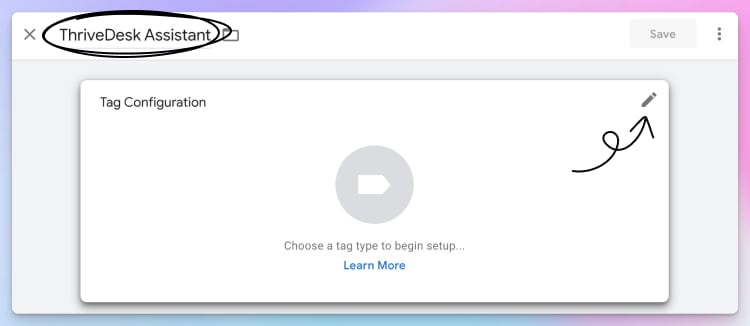
- Next, click Custom HTML from Custom section.
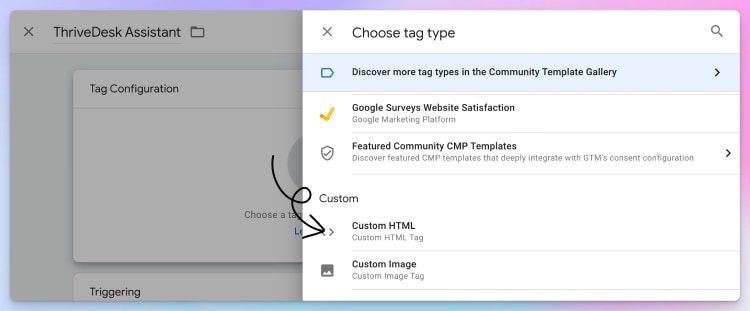
- Paste the Assistant installation script you copied from ThriveDesk Assistant settings.
- After adding your Assistant code, open the Triggering section, and choose the trigger for loading the Assistant.
- You can choose an existing trigger, or create a new one with the ‘+’ icon in the top right
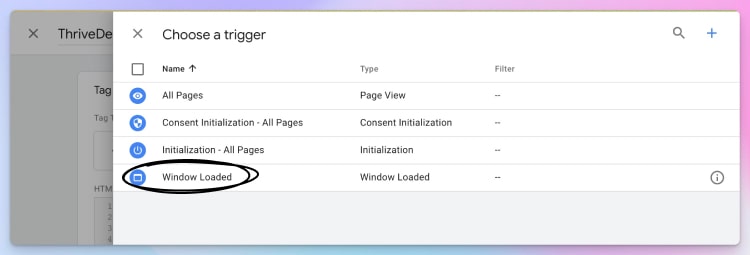
- Tip: For optimal user experience we recommend choosing Window Loaded, so your website loads as fast as possible.
- Your tag is now configured for logged out users. 🎉
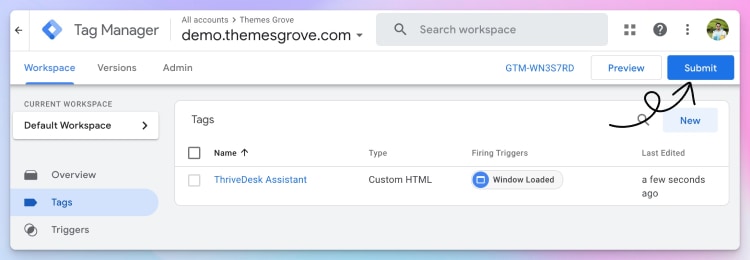
All that is left to do is to Submit the changes to your container for them to take effect. However, it is highly recommended to verify your work using Preview mode beforehand.

