Your Docs site comes with its own URL that's your Sub-domain at thrivedeskdocs.com. When you create a new doc site, you can pick your own subdomain as you see fit, eg: tesla.thrivedeskdocs.com
You can share that address with your customers, or you can set up a custom domain, e.g. docs.yourdomain.com, to use with your Docs site instead. There is no additional charge to use a custom domain name with your Docs site.
Enter your custom domain in Doc settings
Head over to your Doc site Settings > Custom Domain page and enter the custom domain you want to use for your doc site. Let’s use help.themexpert.com as an example and press Save changes:
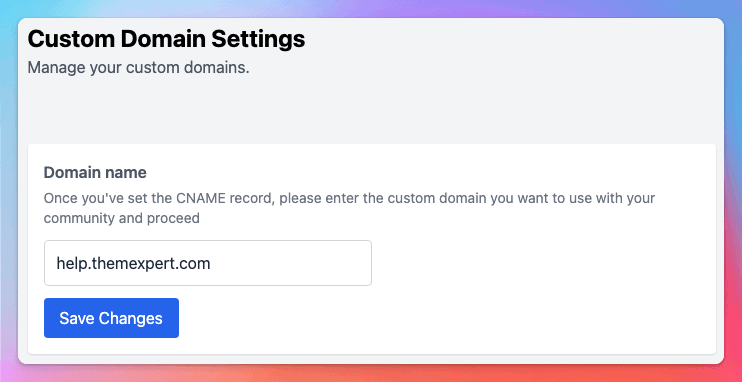
When you save the domain you'll see the DNS configuration settings
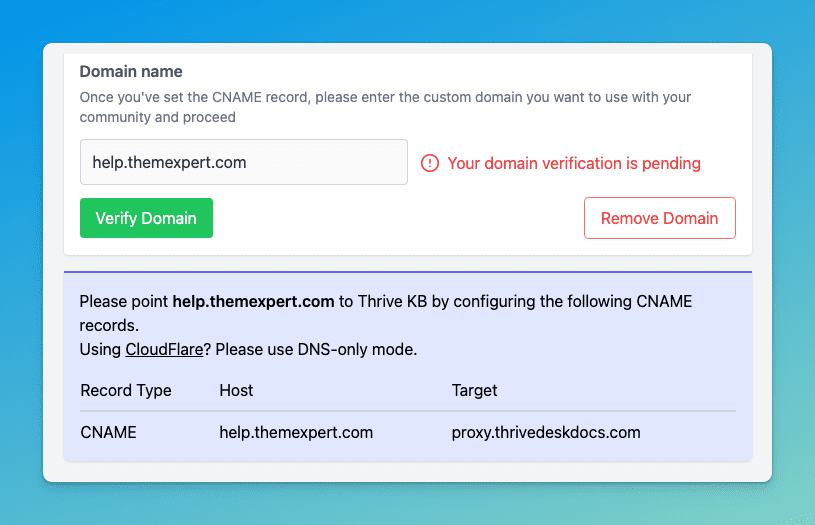
Create a custom CNAME record
- Go to your DNS provider’s website (e.g. GoDaddy or Cloudflare). If you’re choosing one for the first time, go with one that supports SSL.
- Create a CNAME (‘canonical name’) record for your custom domain.
- Point it at ThriveDesk's host domain
proxy.thrivedeskdocs.com
How to create a custom CNAME record with Cloudflare
These steps will vary, so check with your own DNS provider for support. As an example, here’s how to set up a CNAME record with Cloudflare:
- Set up Cloudflare as the resolver for your custom CNAME by changing your domain nameserver to Cloudflare.
- Go to the ‘DNS’ section in Cloudflare and add a CNAME record for your Help Center custom domain. Give the CNAME a Name based on the first part of your custom domain e.g. if your custom domain is help-center.example.com, use
help-center. - Point it at ThriveDesk's host domain
proxy.thrivedeskdocs.com - Toggle the Proxy status DNS only
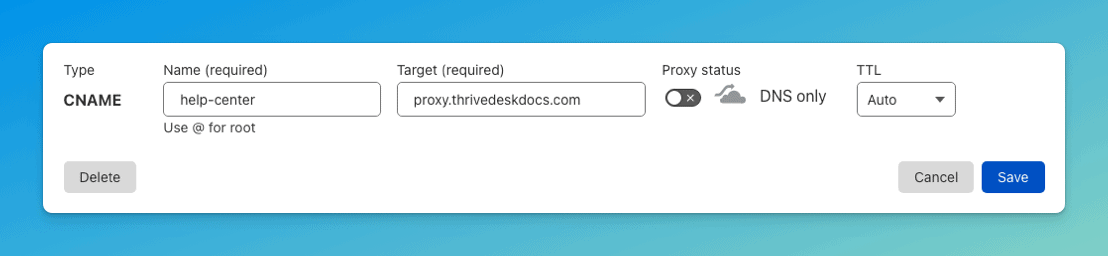
Help for your DNS hosting provider
These are some of the biggest DNS hosting providers, but there are thousands, if not millions, more. We've put links to some of the most popular providers' CNAME or DNS help pages below.
If your DNS provider is not listed here, you require more assistance, or you do not know how to log in to your account, you will need to contact customer support for assistance.
- GoDaddy: Domains Help: Add a CNAME record
- Namecheap: How to Create a CNAME Record For Your Domain
- Network Solutions: Host Aliases (CNAME Records)
- DNSMadeEasy: CNAME Record
- Google Domains: Create an A or CNAME record
- Hover: Managing DNS records
- Rackspace Cloud DNS: Create DNS records with Cloud DNS
- Bluehost: DNS Management: How to Add, Edit, or Delete DNS Entries
- Cloudflare: How to manage DNS records
Common Questions
Can I have more than one custom domain point to my Docs site?
One CNAME record can only be pointed to one Docs site at a time. Extra CNAME records that point to the same Docs site won't work as planned and could lead to security vulnerabilities.
Can I use a directory like https://example.com/help?
We can only help with Docs if you use a custom subdomain. Your custom domain for your Docs site must be a subdomain of your main domain.
What steps do I need to take if I want to change my custom name or remove it?
If you change your custom domain, delete the previous CNAME record you created at your DNS provider first, then create your new CNAME record and update your Docs site settings. The propagation time will apply to this change.
If you want to remove your custom domain name, remove the custom domain from the Docs site settings first, then delete the CNAME record at your DNS provider.

