Cloudflare provide Email Routing. Follow the steps to forward your email to your ThriveDesk email address.
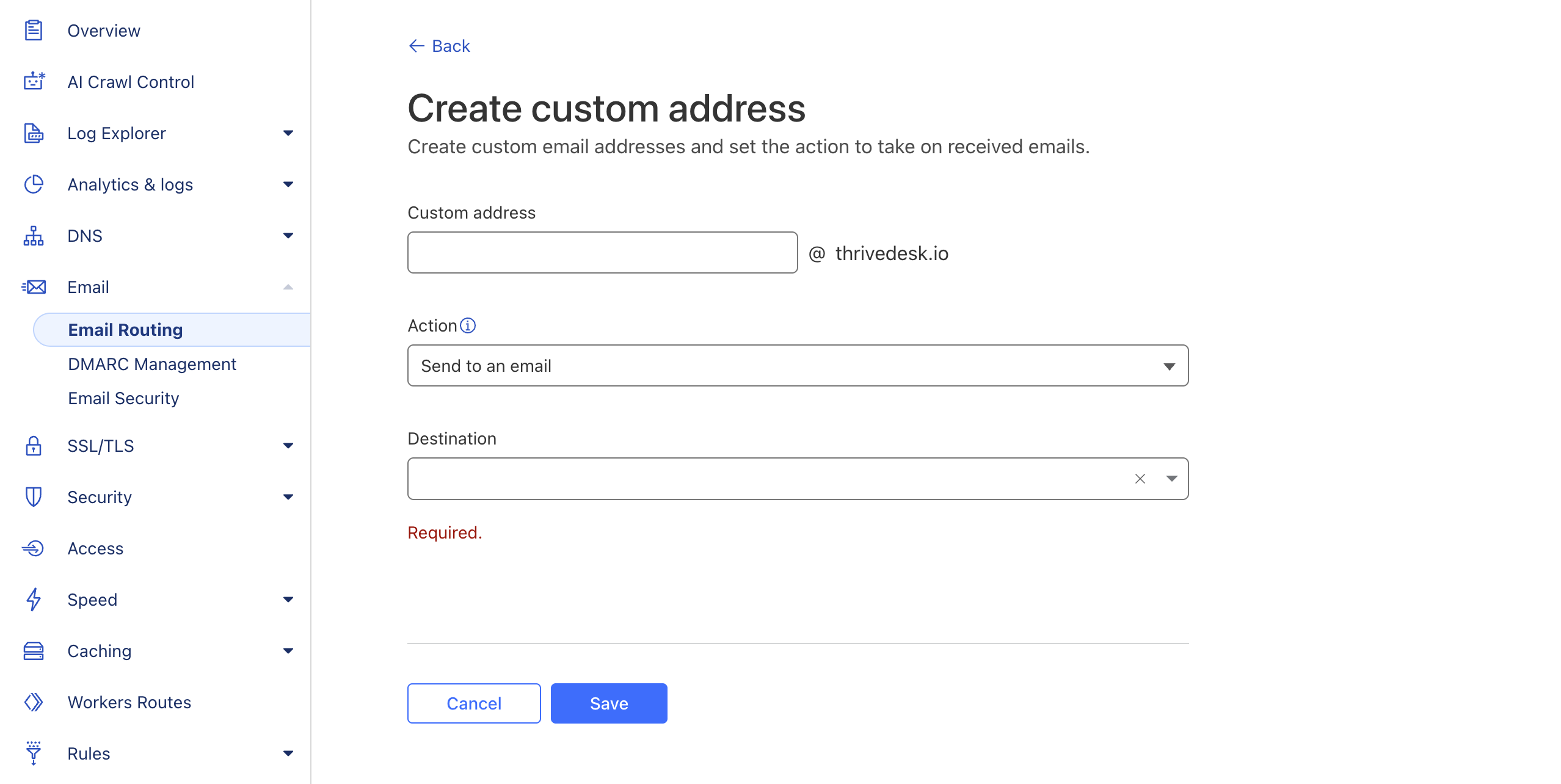
Forwarding Steps with Cloudflare
Log in to Cloudflare → Select your domain
yourdomain.com.From the left sidebar, go to Email → Email Routing.
Enable Email Routing (if not already).
Add a Custom Address:
Custom email:
support@yourdomain.comDestination address:
support@yourdomain.thrivedesk.email
Cloudflare will show you DNS records you must add:
MX records (to route emails through Cloudflare).
Example (Cloudflare will provide exact values):
MX 10 mx1.improvmx.net (example)
MX 20 mx2.improvmx.netTXT record (for verification/SPF).
Save & deploy those records in your DNS (Cloudflare usually adds them automatically if you accept).
Wait for DNS to propagate (few minutes to a couple of hours).
Now, any email sent to support@yourdomain.com will be forwarded to support@yourdomain.thrivedesk.email.
Verify Email Routing address
For security, Cloudflare requires routing address verifications. You will receive an email like this in your ThriveDesk Support Inbox. Check and verify it.
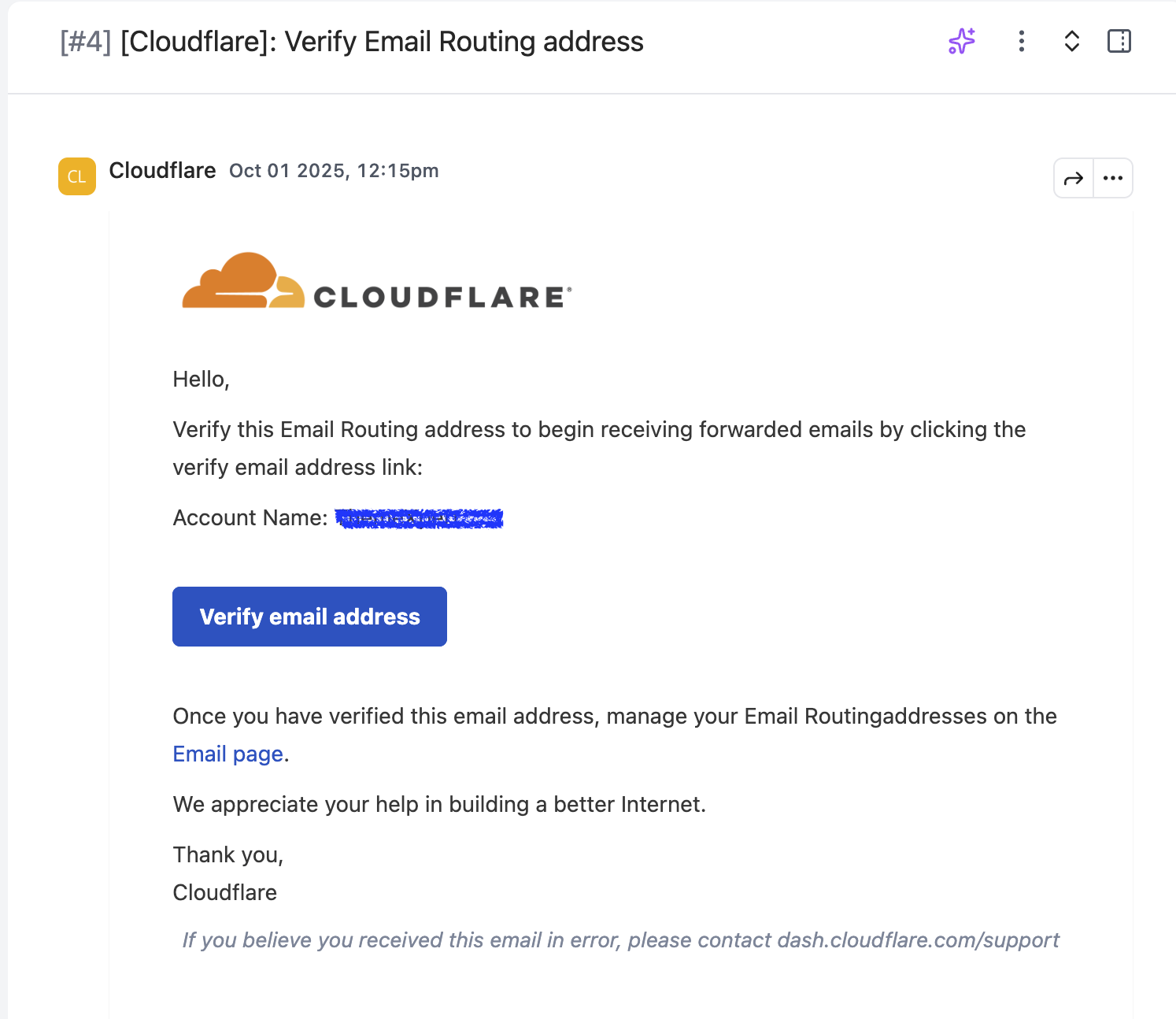
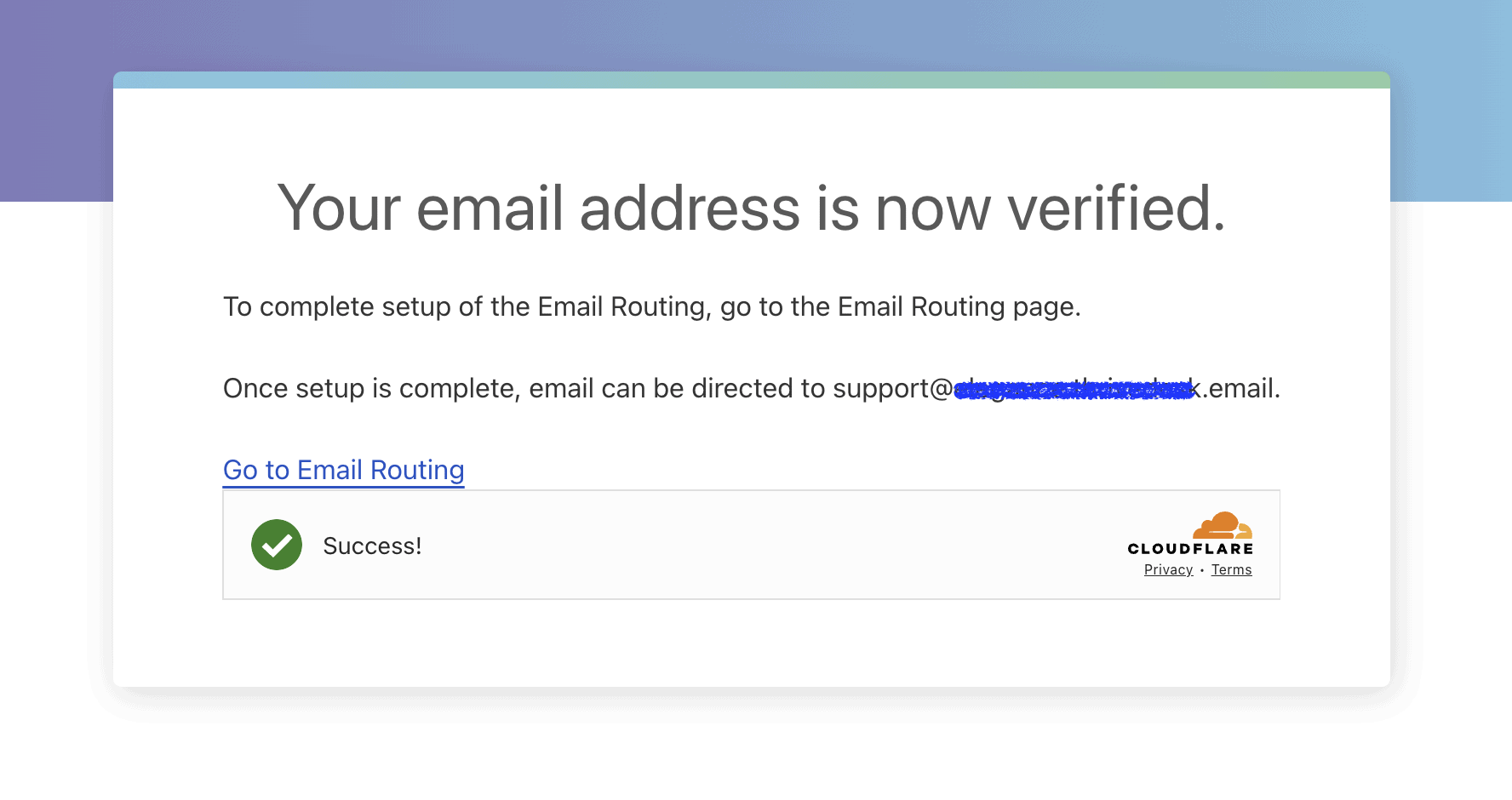
Notes
Cloudflare does not store your emails; it just forwards them.
You won’t be able to send as
support@yourdomain.comunless you add DNS records for ThriveDesk

