Once you enable the contact form in your Knowledge Base, you may start receiving a high volume of spam emails. To prevent this, we strongly recommend setting up Cloudflare Turnstile.
Cloudflare Turnstile helps verify that visitors are real users—not bots—while keeping the user experience fast and seamless.
Setup Cloudflare Turnstile
Login in to Cloudflare and select an account
From sidebar navigation select Turnstile
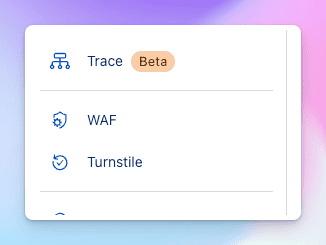
Click Add Widget button, give it a name
Click Add Hostnames button and select from your existing hostnames or add your domain/subdomain here.
site.thrivedeskdocs.com. In Cloudflare’s hostnames box, enter the full subdomain.If you’re using your own domain or subdomain, enter that instead.
Select your preferred Widget Mode and press the Create button
After saving the widget you'll get Site Key and Secret Key.
Install Cloudflare Turnstile
Log into ThriveDesk Knowledge Base(KB) site and go to Settings > Apps.
Click Install button on Cloudflare Turnstile.
Put your Site Key and Secret Key and press Save Changes.

