Integrating Google Analytics 4 (GA4) with ThriveDesk Knowledge Base (KB) lets you track visitor behavior and interactions on your help center. This connection provides insights into which articles users visit most, how they navigate the content, and where improvements can be made.
With this step-by-step guide, you'll learn how to set up GA4 for your ThriveDesk KB, retrieve your Measurement ID, and add it to your KB configuration. Following these steps will ensure seamless tracking and valuable data for enhancing user experience.
Create a Google Analytics GA4 Property
- Log into Google Analytics, click on the cog icon in the lower left corner to open Admin settings.
- Under Data collection and modification, select Data Streams, then click Add stream > Web to create a new web stream.
- Enter the URL of your documentation site.
- After creating the web stream, locate your Measurement ID (formatted as G-XXXXXXX) in the stream details.
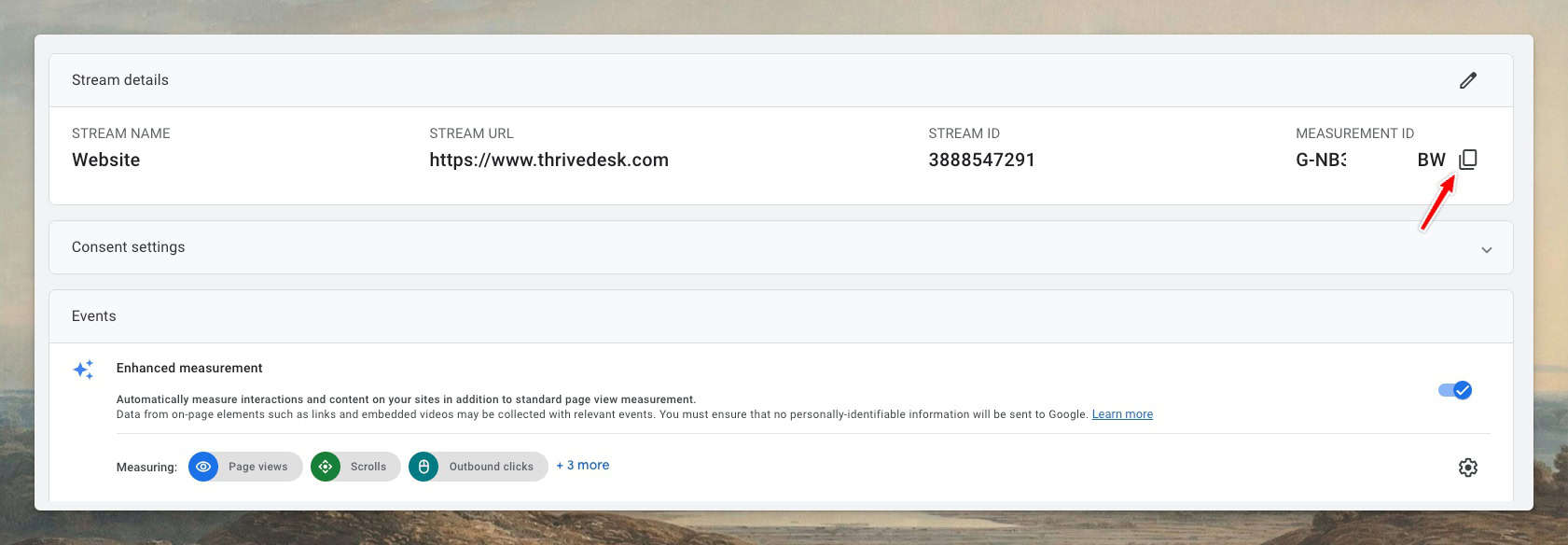
Install Google Analytics App
- Log into ThriveDesk Knowledge Base(KB) site and go to Settings > Apps.
- Click Install button on Google Analytics App
- Put your Measurement ID and press Save Changes.
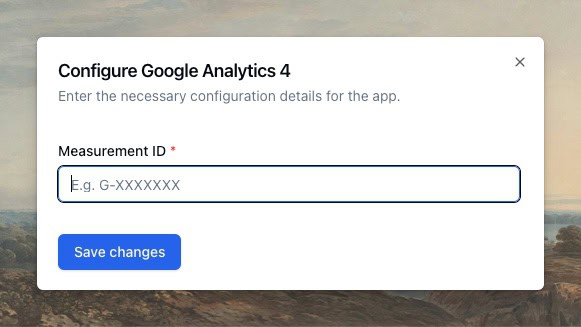
Confirm & Verify Analytics Setup
Google Analytics can take a few days to start showing data. Check back after a few days to see the data within Google Analytics.
Remember that preview links won’t track analytics by default.

