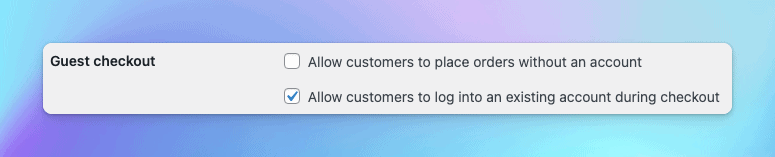WooCommerce is a free and powerful WordPress plugin that enables you to create full-featured online stores in minutes. Managing orders, payments, inventory, store performance, and tax calculations can be done from within your WordPress dashboard.
ThriveDesk's app for WooCommerce brings the data you need directly into conversations with your customers. This app will automatically import your contacts' contact information, pull in your key metrics (lifetime value, annual value, and avg order value), and display the top 10 most recent orders. Here's a quick look at how it will appear in the ThriveDesk:
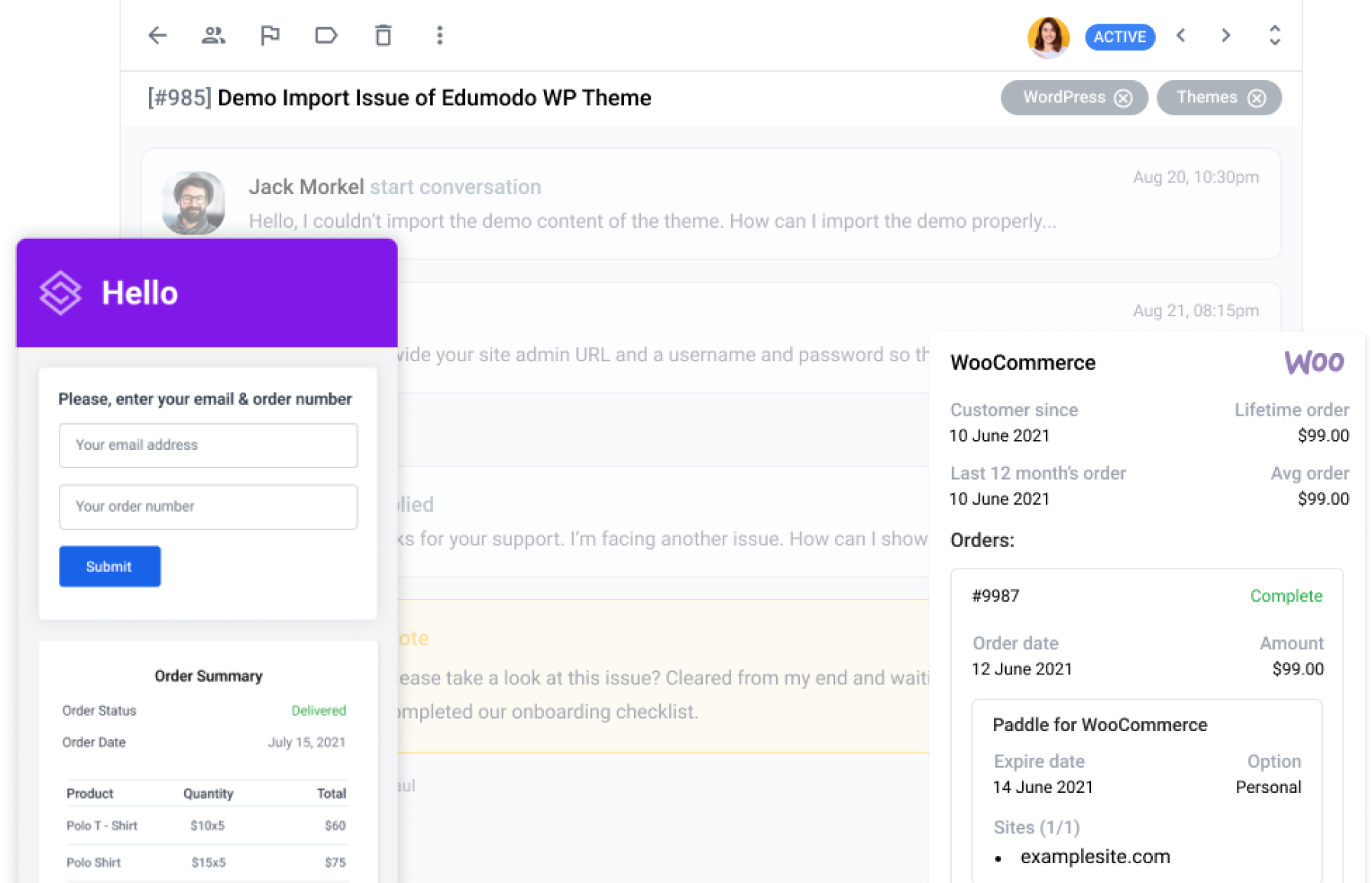
Step 1: Login to ThriveDesk
- Log into your ThriveDesk account and switch to the workspace you want to install WooCommerce app.
- Click the App Store menu from left sidebar.
- Search for WooCommerce and click Install App button.
Step 2: Install ThriveDesk WordPress plugin
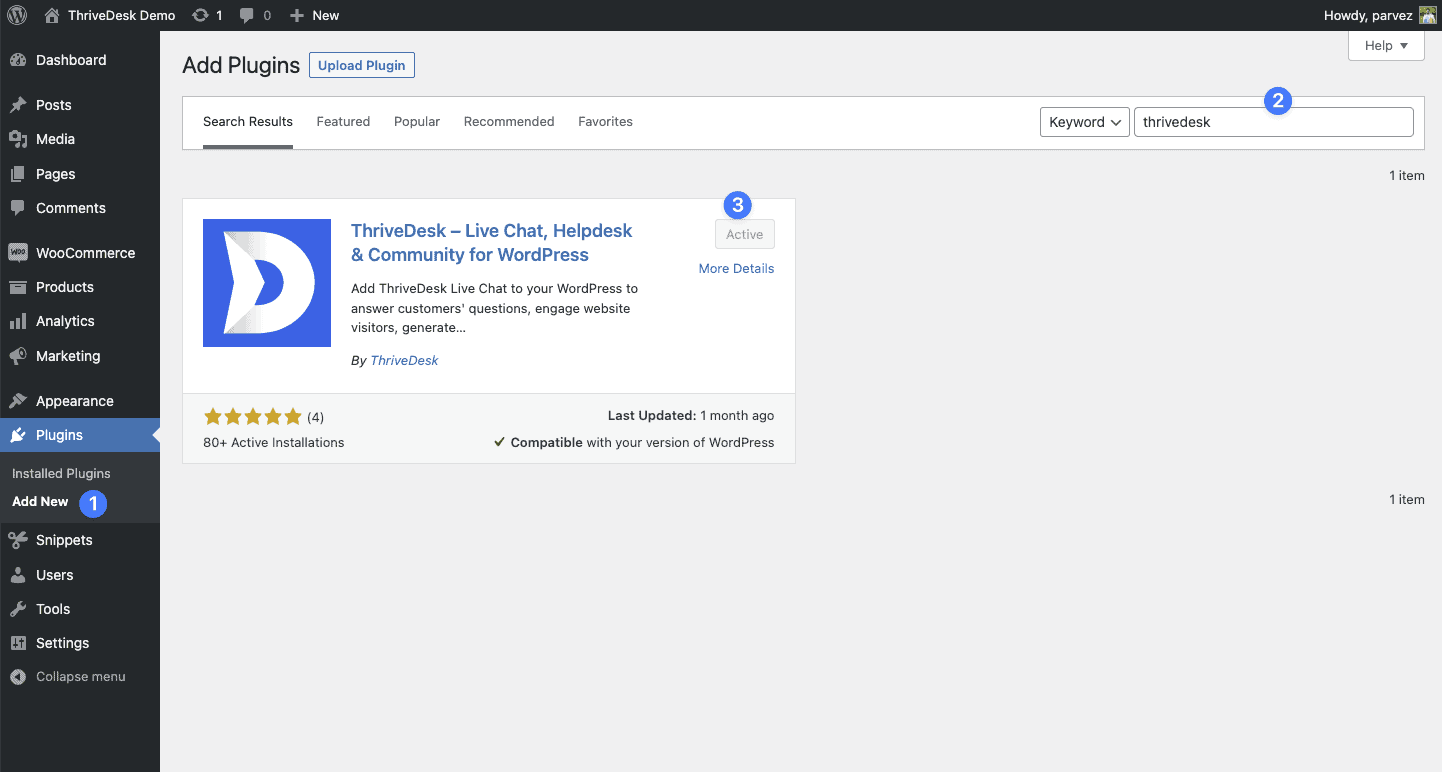
- Log into your WooCommerce site.
- Go to Plugins > Add Plugins and search for ThriveDesk.
- Install and activate the plugin.
- Go to Settings > ThriveDesk page and click the WooCommerce Connect button.
- You'll redirect back to ThriveDesk and you'll see the connection information window.
Step 3: Update the information
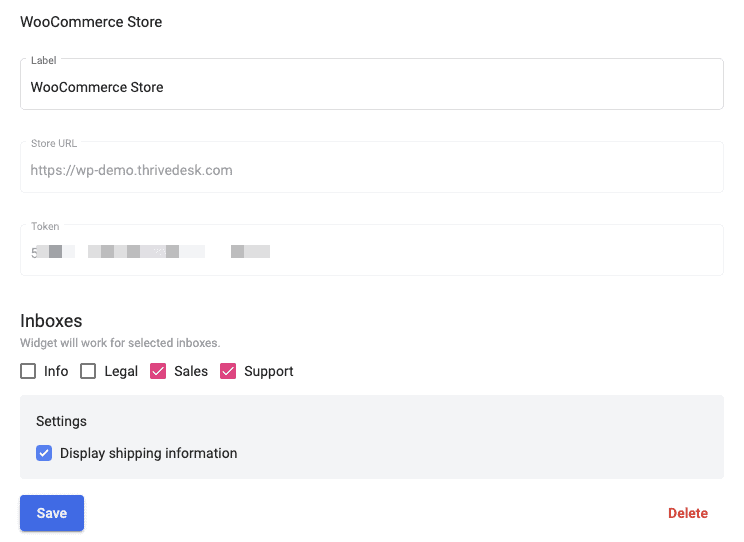
- Label: Label each app instance to easily distinguish them within the ThriveDesk sidebar.
- Inboxes: Select mailboxes where this app will be use for. You can select multiple mailboxes.
Adding multiple WooCommerce stores
You can also add multiple accounts if you have several other WooCommerce stores you'd like to integrate into ThriveDesk. Follow steps 2-3 and make sure to save your settings.
Removing a WooCommerce Store
If you ever want to remove a store, just head back to App Store > WooCommerce, and click on the label to expand then click Delete. If you want to uninstall the app entirely, press the Uninstall button and it will remove all store connection that you have.