Mobile notifications are useful for tracking conversation updates on the move. This article guides you on how to configure and manage your mobile notifications on both iOS and Android apps.
iOS app
Ensure you have the ThriveDesk iOS app installed and notifications enabled within your account settings before activating mobile alerts on your device. If you need to adjust or activate your notification settings, refer to this article.
Once that's completed, you can then enable your mobile notifications on your iPhone or iPad. You can do so by going to Settings > Notifications > ThriveDesk > Allow Notifications. From there, you can also choose how you'd like to be notified.
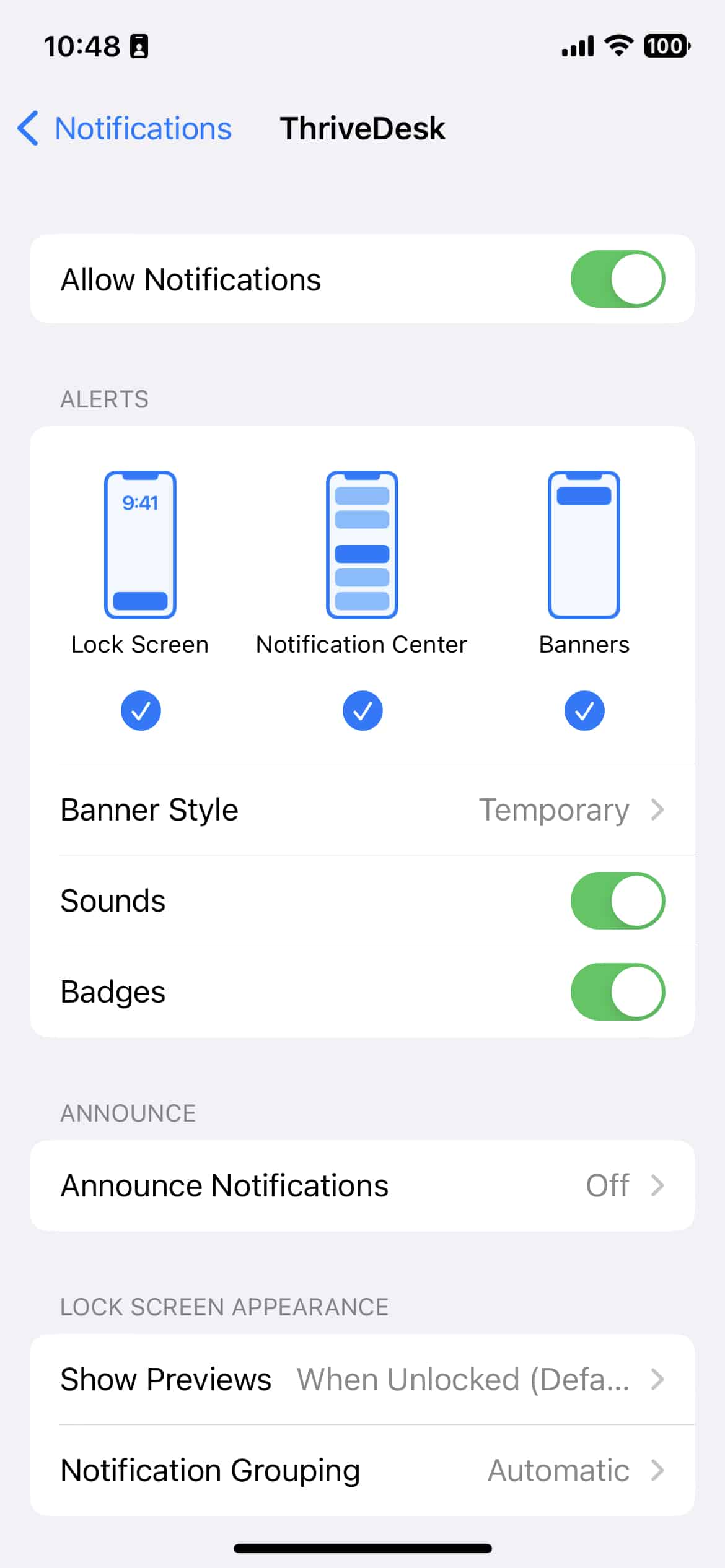
iOS Focus mode
Starting with iOS 15, it is possible to customize the overall notification settings by utilizing the focus mode feature. If you have predefined focus modes configured, you can easily enable ThriveDesk notifications by following these steps:
- Go to Settings > Focus
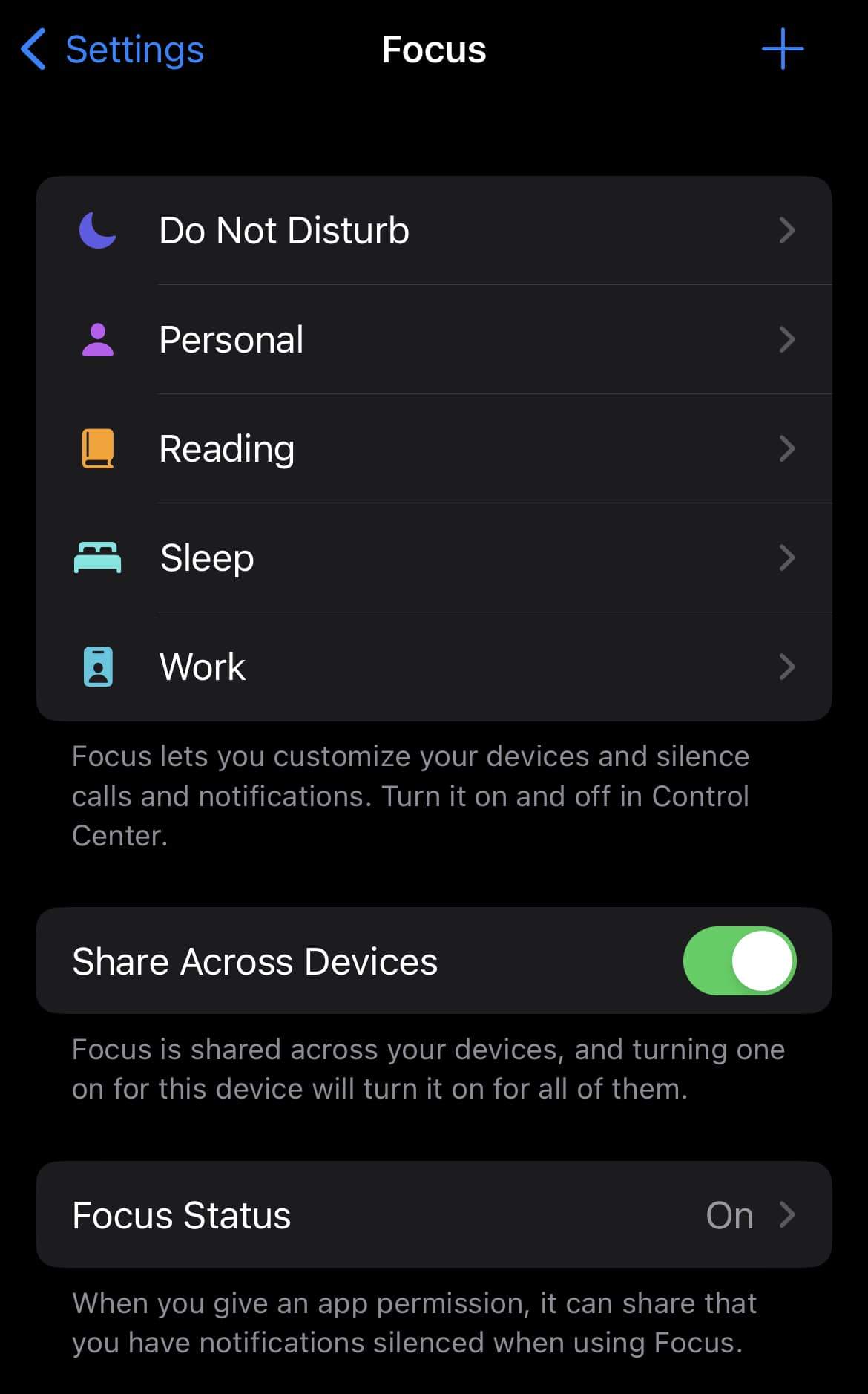
- Tap a provided Focus option—like Do Not Disturb, Personal, Sleep, or Work—then tap Customize Focus.
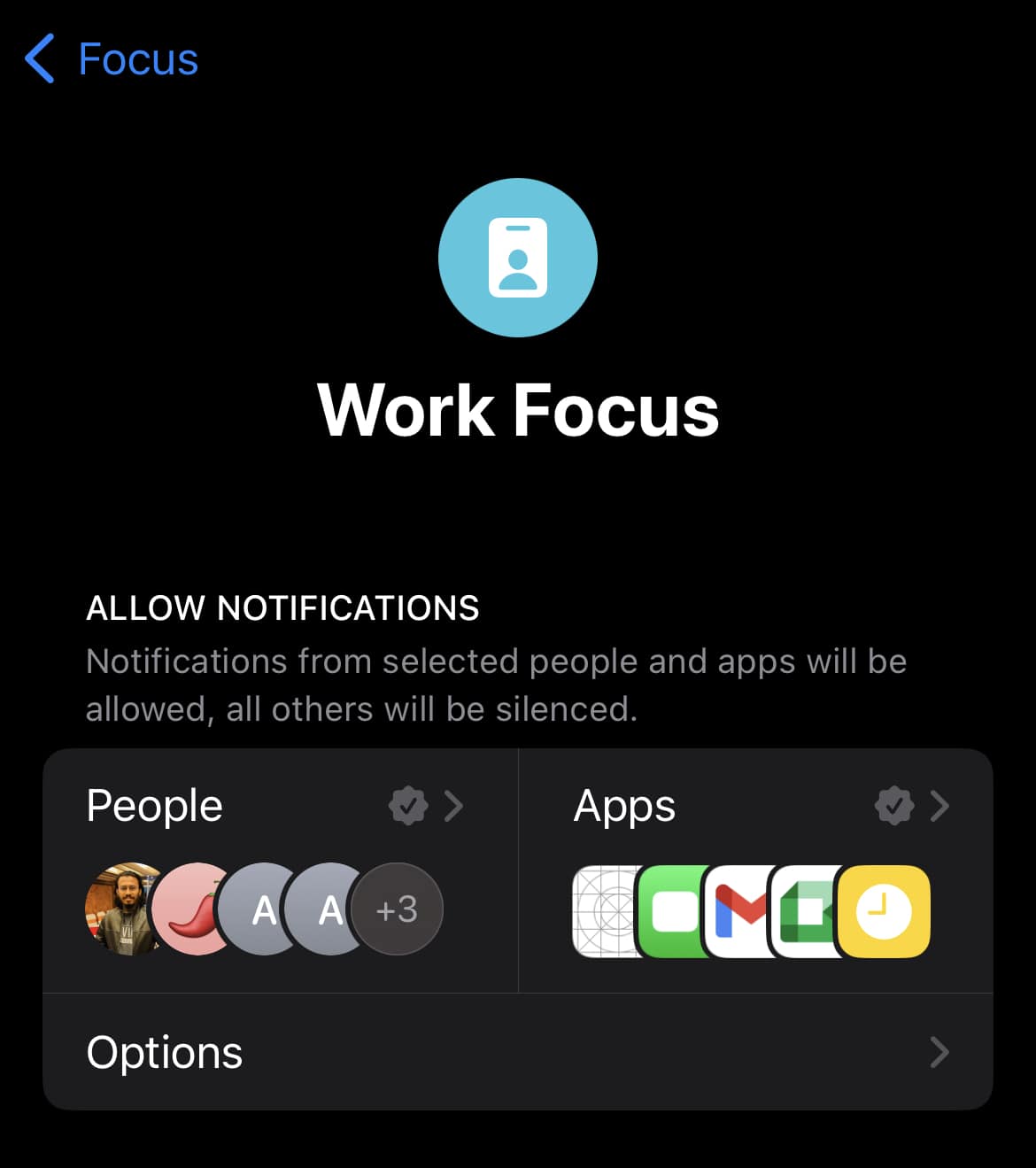
- Tap on Apps then tap Add Apps. Search for ThriveDesk, select and press Done
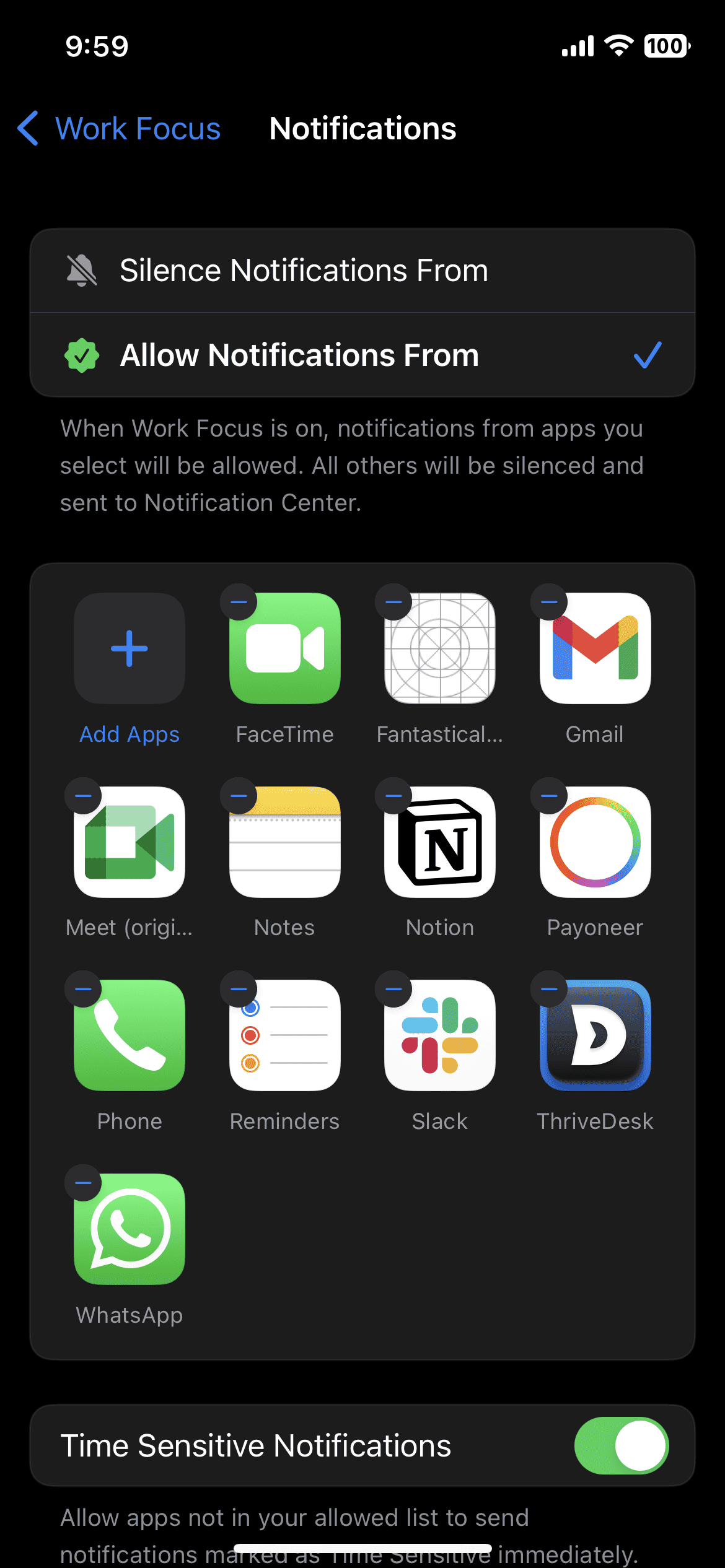
Android app
To set up notifications on your Android device, open the ThriveDesk android app and select the 'Show notifications' checkbox. If you need to enable or update your notification settings, refer to this article.

